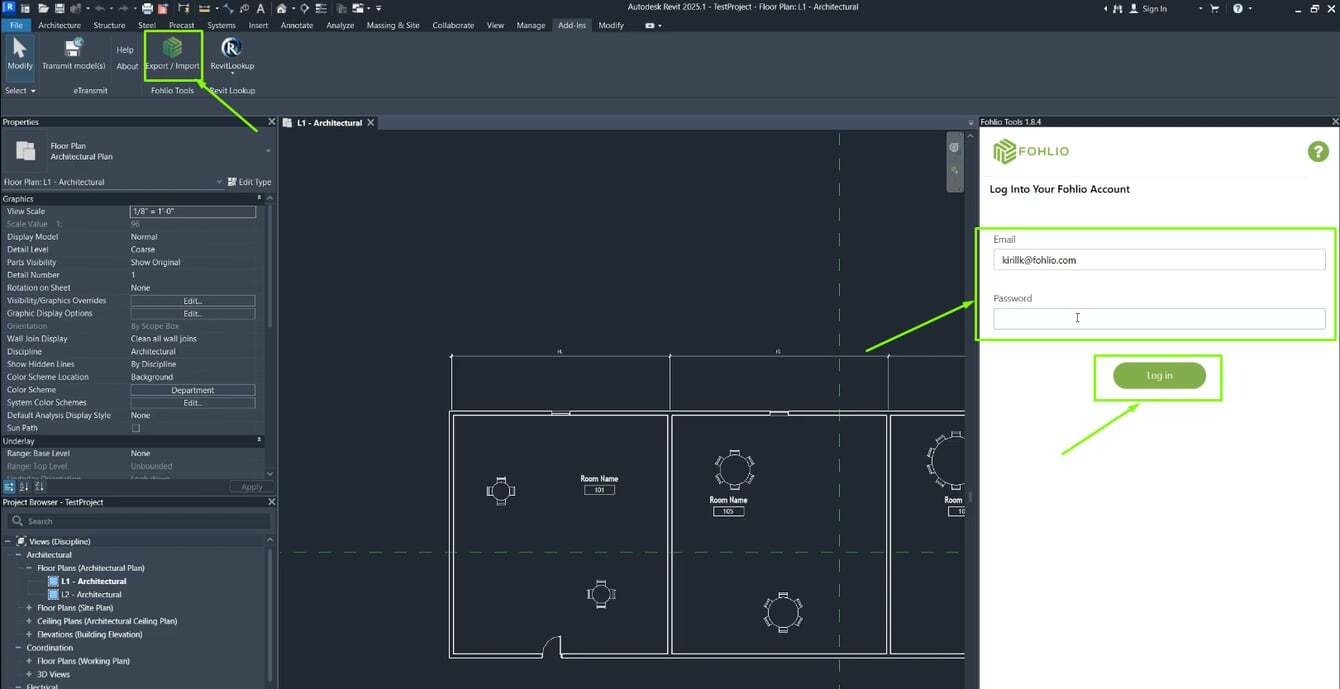Manage FF&E specification, procurement, and product data at scale. Take on bigger projects with confidence and grow your firm with Fohlio. Schedule a demo or book a consultation with one of our account managers to explore these features today.
Built for schedules that go beyond “just there”
If you’ve ever generated a Autodesk Revit schedule only to find placeholders, missing images or broken product links, you’re not alone. The days of assigning data one cell at a time are over. With Fohlio’s Revit plugin, your schedule isn’t just present—it’s rich, connected and ready.
Through direct syncing between Fohlio and Revit you can bring in images, URLs and product links into your Revit schedules without manually pasting or re-typing. The result: fewer gaps, fewer errors and faster delivery.
Why this matters
- Bring the procurement world into design: Instead of schedules that merely list families and quantities, you now get live-links to manufacturer data, imagery and external documentation.
- Avoid version drift: When data exists in two places (Revit and some external spreadsheet), one always gets stale. This plugin keeps your model aligned with your product database.
- Keep your BIM model manageable: Rather than embedding every spec detail in the file (which bloats a model), use a unique identifier or tag, then link out to full product detail in Fohlio. As one BIM manager put it: “One data point connection is sufficient and keeps the model light.”
How it works (step by step)
Install the Fohlio Add-In for Revit
-
Installation and Login
Once the Fohlio Revit plugin is successfully installed:
-
Open Revit.
-
Navigate to the Fohlio tab in the ribbon.
-
Click the Fohlio icon to open the plugin panel on the right.
-
Log in using your Fohlio credentials.
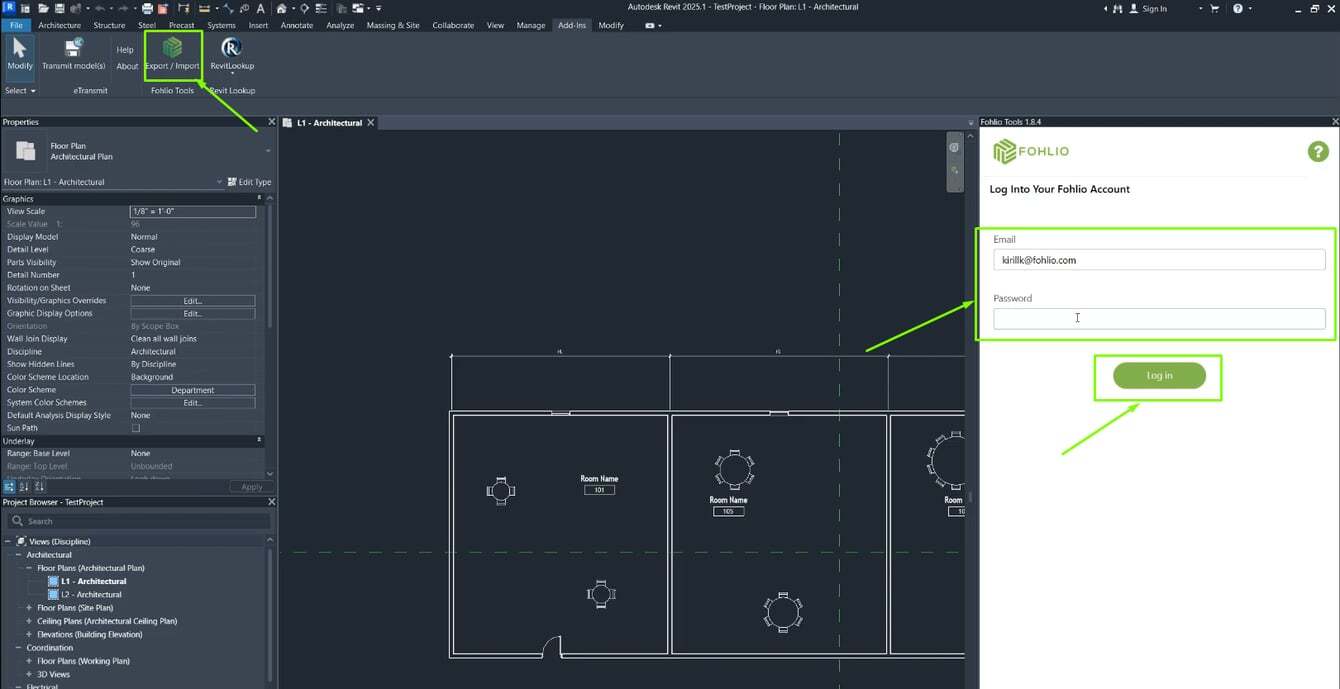
Exporting Data from Revit to Fohlio
Step 1: Select Project and Map Rooms to Areas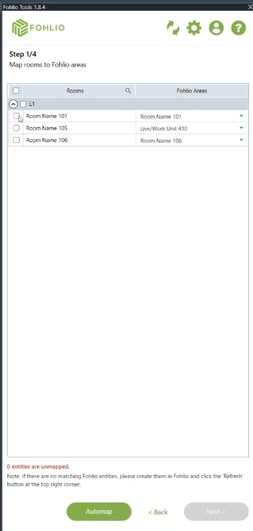
-
Select the Fohlio project you'd like to export data to.
-
Choose the rooms from your Revit model.
-
Map each room to a corresponding area in Fohlio using the dropdown.
Step 2: Set Up Layers (Optional)
-
You can assign different Revit entities to specific Fohlio layers.
-
If a layer doesn’t exist yet in Fohlio, it will be created automatically.
Step 3: Select Families and Categories
Step 4: Category Mapping
Step 5: Parameter to Column Mapping
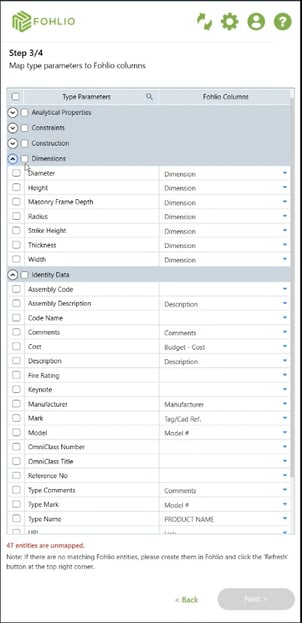
Step 6: Unique Identifier
-
Specify a Revit parameter (e.g., Tag Reference) as a unique identifier.
-
If the item exists in Fohlio with the same identifier, it will be updated instead of duplicated.
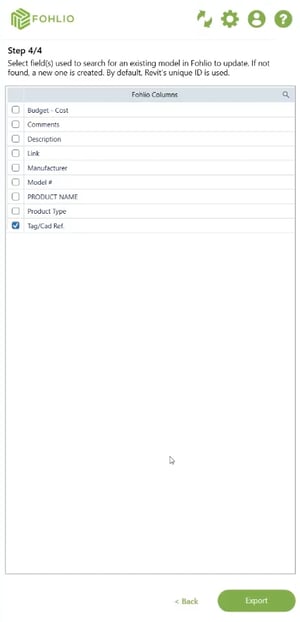
Importing Data from Fohlio to Revit
Step 1: Assign Matching Identifier in Revit
Step 2: Update Parameters from Fohlio
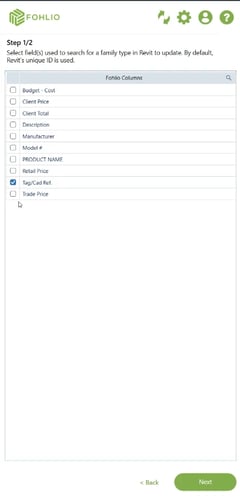
Select the Revit element you wish to update.
Step 3: Run Import
-
Click Import to sync data.
-
Revit item will now display Fohlio data including images, text, and values.
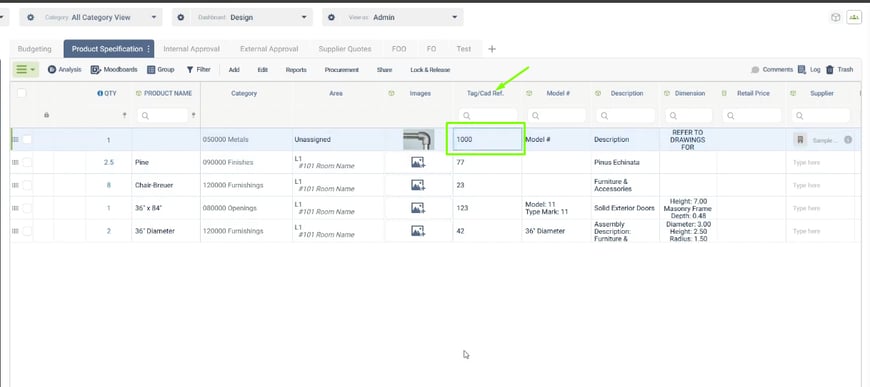
Who this is for
If you’re on a design team using Revit and you’re also managing product specification, procurement or cataloguing in parallel tools, this plugin bridges the gap. It is especially valuable in environments where:
- you need schedules with images, URLs and product links for review or hand-off,
- you manage large libraries of FF&E, case goods, lighting or finishes,
- you want to hand-off from design to procurement with fewer “we forgot to update this” moments.
Ready to take it live?
If you already have a Fohlio account and use Revit, install the add-in and run a small pilot: pick one room or one family group, map the parameters, enrich in Fohlio, then import back into the schedule. See how your schedule shapes up. If you’re still managing product data across spreadsheets, images and external links this plug-in is a chance to stop juggling and start flowing.
If you don’t yet use Fohlio but your workflow includes Revit + product specification and you feel the pain of manual updates this is a strong place to start a conversation.