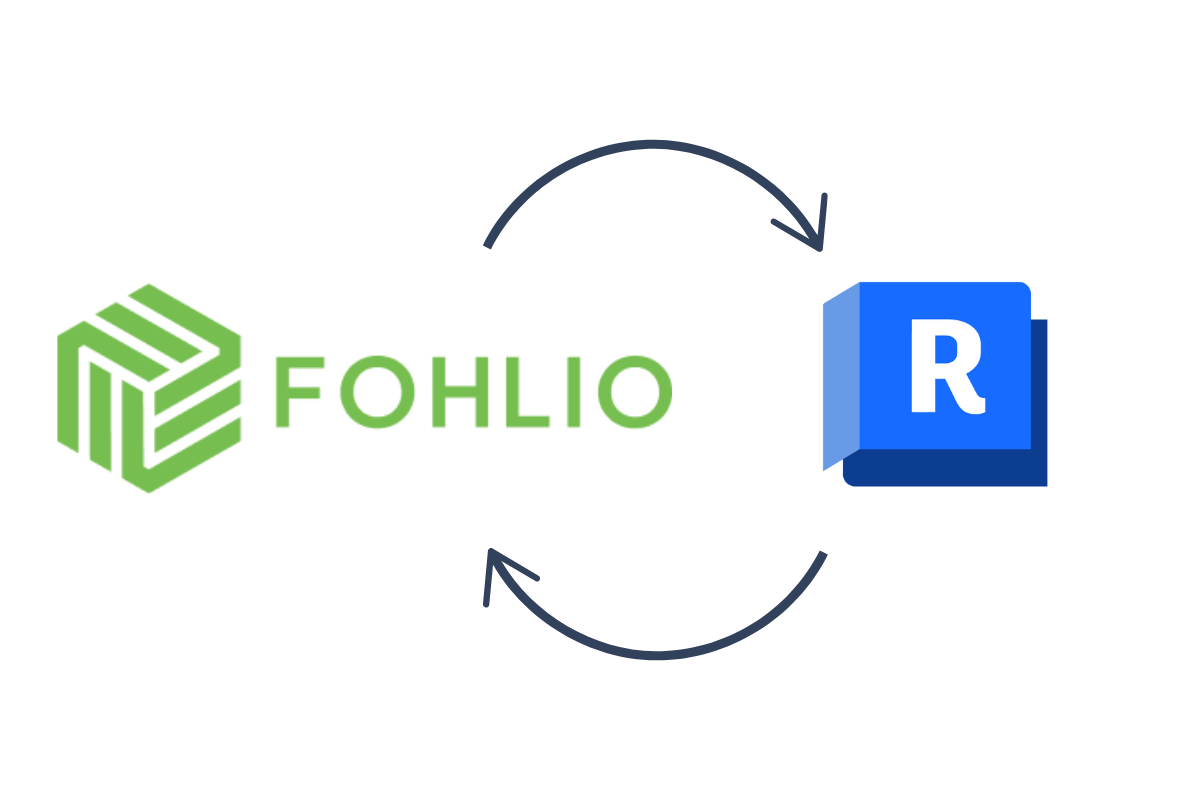Fohlio’s integration with Autodesk Revit takes the headache out of FF&E specification. No more manual data entry, disjointed workflows, or costly mistakes. This powerful connection keeps your design and procurement processes aligned, so you can deliver projects faster, with more accuracy, and zero rework.
Keep Your Data Accurate with Fohlio's FF&E Revit Integration
Your design models grow in scale and complexity. When you’ve got hundreds or thousands of furniture, fixture, and equipment items embedded in a Autodesk Revit model, tracking that data and flowing it smoothly into your product-data library and procurement workflows becomes a real headache. That’s where our integration between Revit and Fohlio comes in.
With this connection you can export your Revit project data—including rooms, families, parameters—into Fohlio. Then you enrich that data in Fohlio (images, URLs, cost-info, vendor links) and bring it back into Revit so your schedule reflects the most accurate, current information. The result: fewer errors, fewer manual transfers, and a design-to-procurement workflow that actually works.
Here are the benefits and then the how-to.
Key benefits of the Revit-to-Fohlio workflow
1. Keep data consistent and up to date
When you map Revit elements directly to Fohlio categories and attribute columns, you eliminate the manual copy-and-paste between platforms. One mapped identifier lets you synchronize rather than duplicate. That data consistency means fewer mismatches, fewer spec surprises, fewer “Oops, we changed the model but forgot to update the procurement sheet.”
2. Turn design data into procurement insights
Once your Revit families are in Fohlio, the items become actionable: cost estimation, vendor comparison, inventory visibility, budgeting. Rather than design and procurement living in separate silos, this connection bridges them. You maintain the design fidelity inside Revit while gaining the procurement oversight in Fohlio.
3. Speed up install-ready workflows
Because you can flow enriched data back into Revit, your schedules stay current with the latest product images and metadata. That means when your install team reviews the model, they’re seeing the same accurate information your procurement team is using—not outdated placeholders or missing links.
Why Fohlio + Revit is a Game-Changer Compared to Traditional Methods
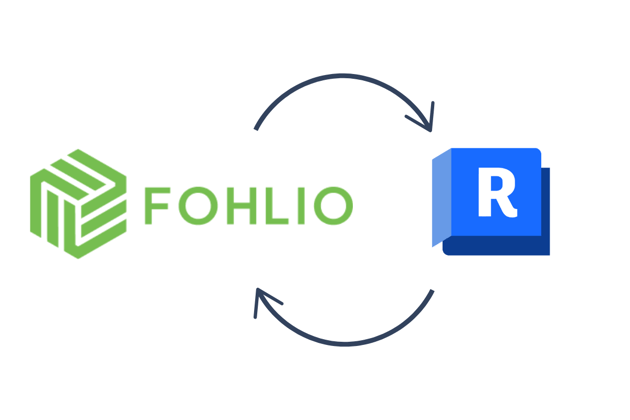
Before Revit + Fohlio Integration:
- Procurement teams struggled with fragmented and inconsistent data, leading to specification mismatches.
- Approvals were delayed due to difficulty in tracking changes across teams.
- Design teams had limited visibility into real-time budget updates, leading to unexpected cost overruns.
After Revit + Fohlio Integration:
- Automated synchronization ensures accurate and up-to-date FF&E schedules.
- Procurement and design teams work from a single source of truth, improving collaboration and efficiency.
- Approval workflows are streamlined, reducing project delays.
- Design and budget alignment improves, minimizing costly respecifications.
Advanced Features Breakdown
1. Data Enrichment Capabilities
Fohlio helps you enrich your Revit schedules with detailed FF&E data—like manufacturer info, product images, specs, and pricing—with just a few guided steps. While it’s not fully automatic (because real-time sync often creates more headaches than it solves), the process is fast, reliable, and puts you in control.
2. Bid & Procurement Insights
By integrating procurement data with Revit, Fohlio helps teams manage vendor selections, compare bids, and forecast costs more effectively. This feature ensures that designers choose materials and furnishings within budget, avoiding unexpected overruns.
3. Custom Workflows
Fohlio’s integration with Revit allows teams to build custom workflows for different project stages. Whether it’s creating standardized approval processes, managing multi-phase projects, or tracking vendor compliance, Fohlio ensures all stakeholders stay aligned.
By integrating Fohlio with Revit, design professionals can achieve a more cohesive and efficient workflow, ensuring that all aspects of FF&E specification and procurement are seamlessly managed. This integration not only enhances project accuracy but also significantly reduces the time and effort required in managing design specifications.
Integrating Fohlio with Autodesk Revit streamlines your FF&E specification process, enhancing efficiency and accuracy.
How to Integrate Fohlio with Revit
1. Install the Fohlio Revit Add-In
-
Download the Add-In: Visit the Fohlio app and navigate to the integrations section to download the Revit add-in compatible with your Revit version.
-
Installation: Run the downloaded installer and follow the on-screen instructions to complete the installation. Once installed, the Fohlio tab will appear in your Revit toolbar.
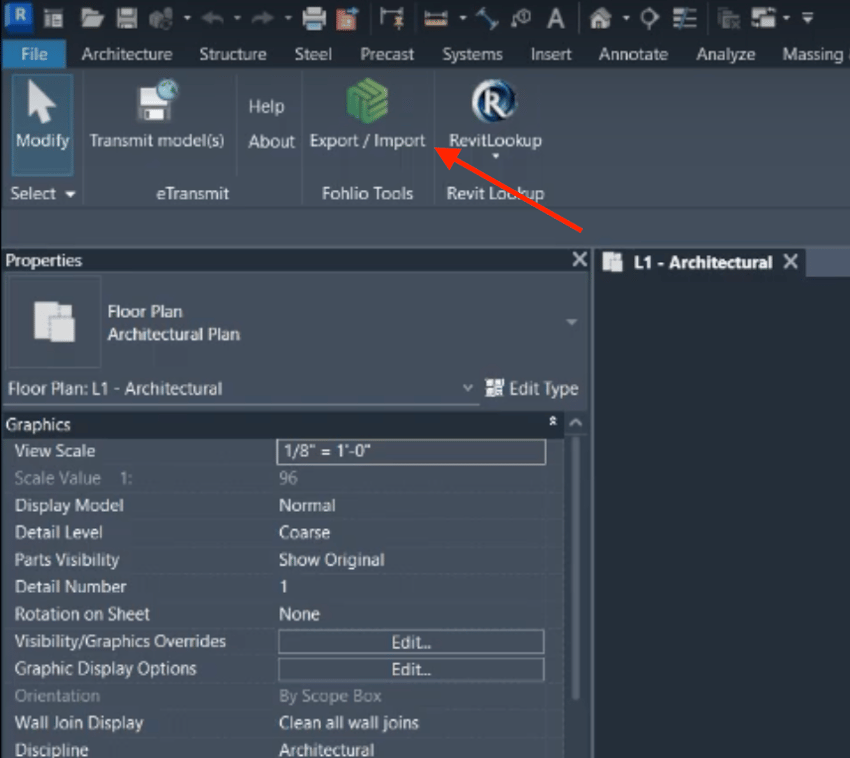
2. Connect Your Fohlio Account to Revit
- Sign In: Open Revit and click on the Fohlio tab. Select 'Sign In' and enter your Fohlio account credentials to establish a connection between Revit and Fohlio.
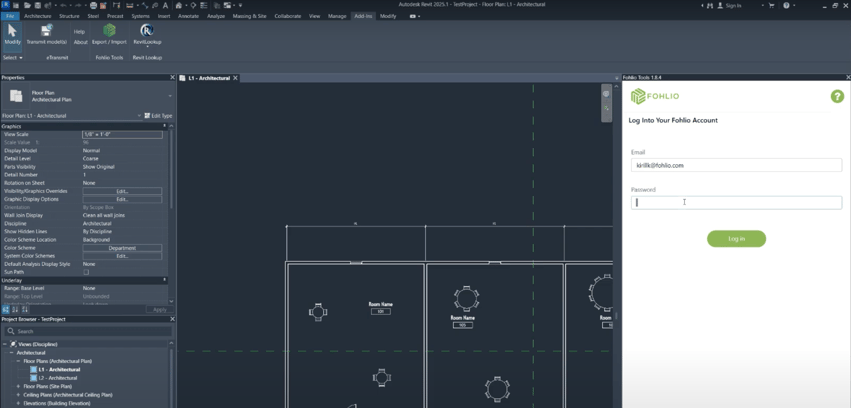
3. Map Revit Families to Fohlio Categories
-
Access Mapping Settings: Within the Fohlio tab in Revit, click on 'Mapping Settings' to begin the mapping process.
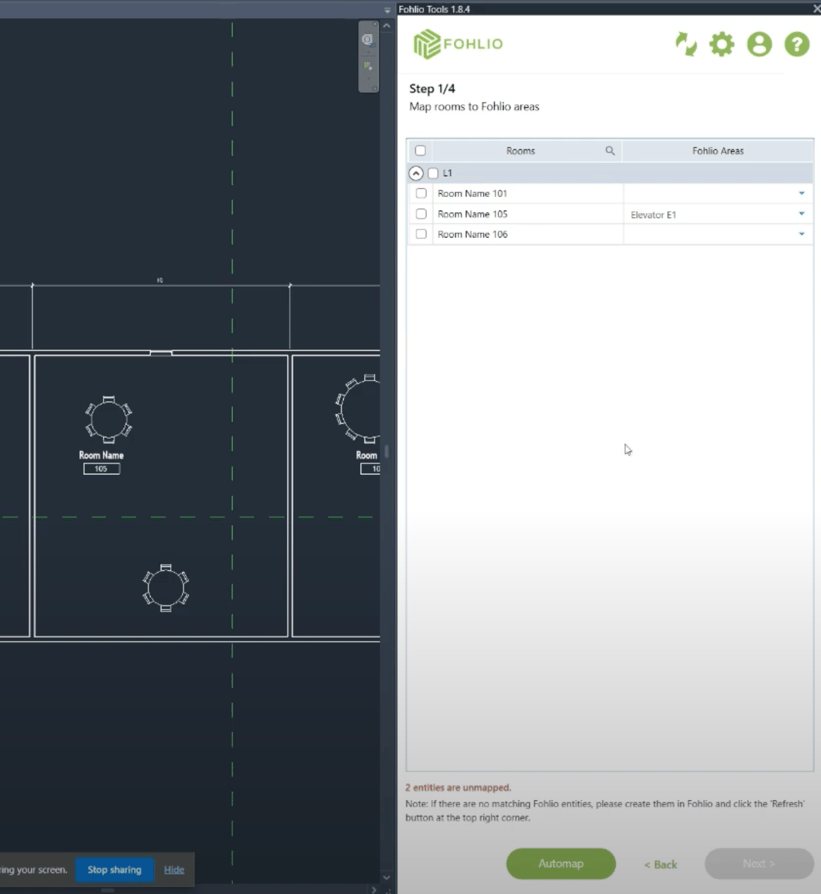
-
Select Revit Families: Choose the Revit families you want to map. This ensures that elements in your Revit project correspond accurately to categories in Fohlio.
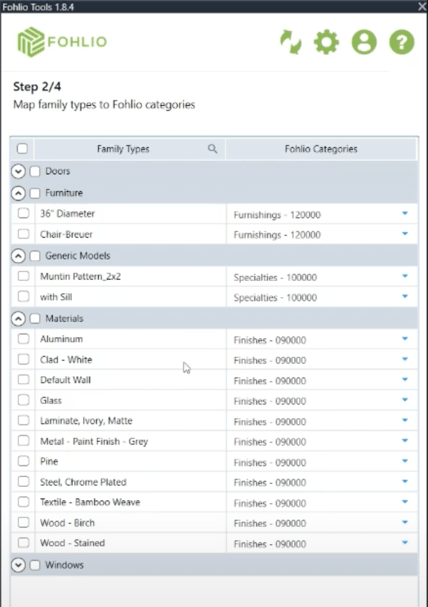
-
Assign Fohlio Categories: For each selected Revit family, assign the appropriate Fohlio category. This alignment facilitates seamless data synchronization between the two platforms.
4. Map Revit Parameters to Fohlio Attributes
- Parameter Mapping: In the 'Parameter Mapping' section, link Revit parameters (such as 'Type', 'Material', 'Manufacturer') to corresponding Fohlio attributes. This step ensures that detailed product information flows correctly between Revit and Fohlio.
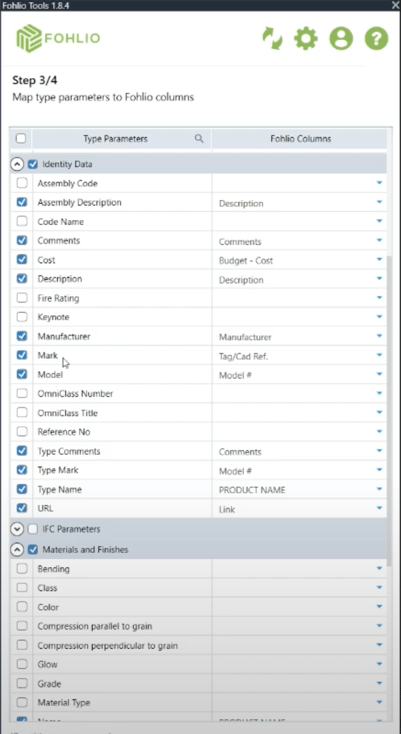
5. Synchronize Data Between Revit and Fohlio
-
Export Data to Fohlio: After completing the mapping, click on 'Export to Fohlio' within the Fohlio tab. This action sends your Revit family data, including quantities and specifications, to your Fohlio dashboard.
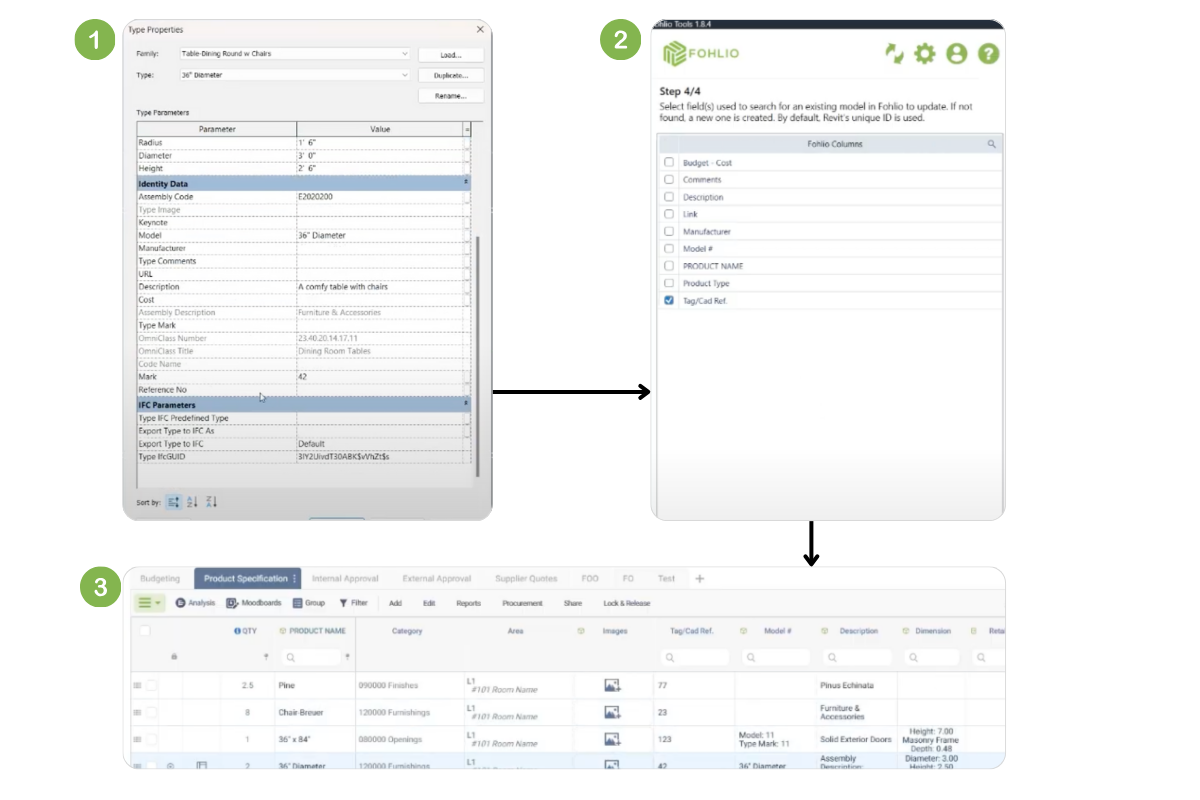
-
Data Enrichment in Fohlio: Within Fohlio, you can now enrich the imported data by adding images, URLs, pricing, and other relevant details to each product.
6. Import Enriched Data Back into Revit
- Update Revit Schedules: Once you've enhanced your product data in Fohlio, return to Revit and click on 'Import from Fohlio'. This will update your Revit schedules with the enriched data, ensuring your project reflects the most accurate and detailed information.
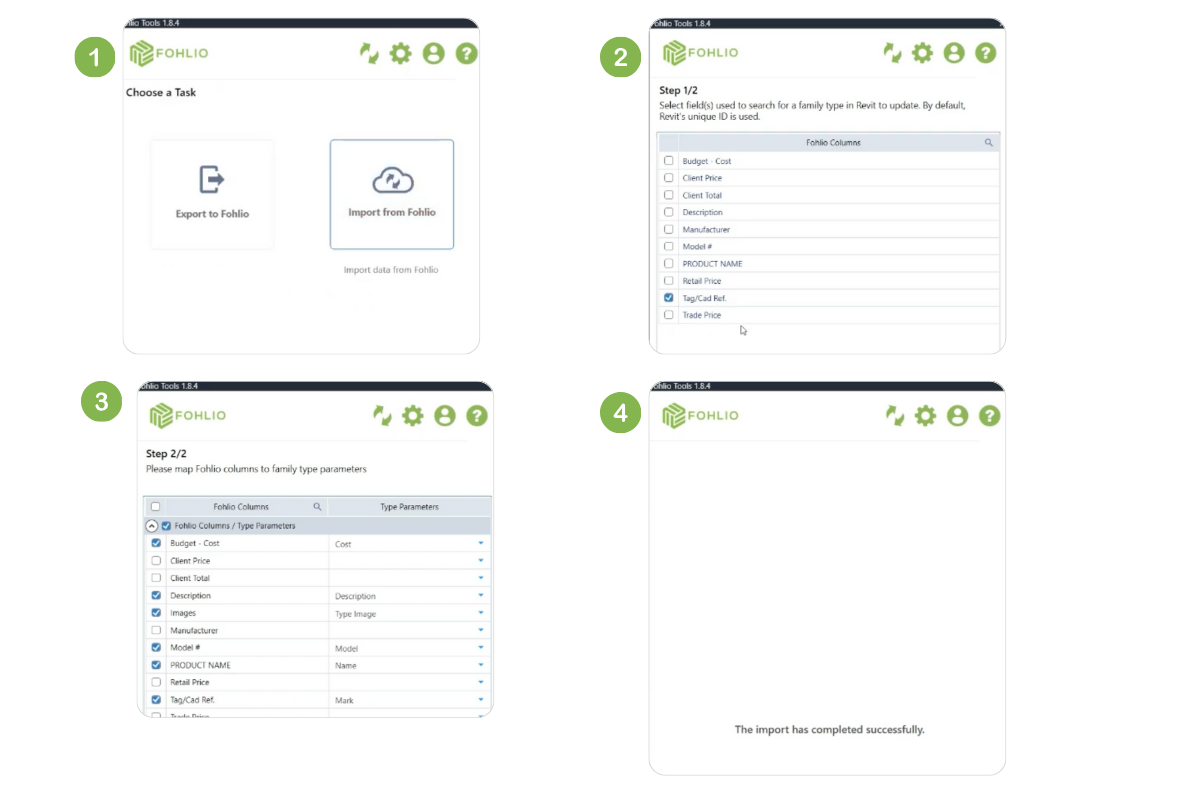
7. Maintain Synchronization Throughout Project Lifecycle
- Regular Updates: As your project progresses, continue to synchronize data between Revit and Fohlio to keep all information up-to-date. Any changes made in one platform can be reflected in the other with a simple sync, maintaining consistency across your project.
By following these steps, you can leverage the full potential of Fohlio's integration with Revit, resulting in a more efficient and accurate FF&E specification process.
For a visual demonstration of this integration, you can also watch this video:
Best practices and things to note
-
Always verify your parameter to column mappings before you export or import. A mismatch can create duplicates or miss updates.
-
Use a consistent unique identifier (across both Revit and Fohlio). That way one item = one instance, no duplicates.
-
Use AutoMap within Revit if you’re working with large families or many categories. It accelerates the set-up.
Why this matters to your practice
When a design team is using Revit and a specification/procurement team is using Fohlio, without a connector you risk versioning mistakes, missing links between design and budget, and large manual overheads. With the Revit-Fohlio integration you create a bridge: design data becomes procurement-ready, procurement decisions reflect the current design. Teams stay aligned. Less re-work. Fewer surprises. Faster handoffs.
If you're managing large scale FF&E workflows—especially for hospitality, senior living, retail, or global roll-outs—this workflow can become a real differentiator.