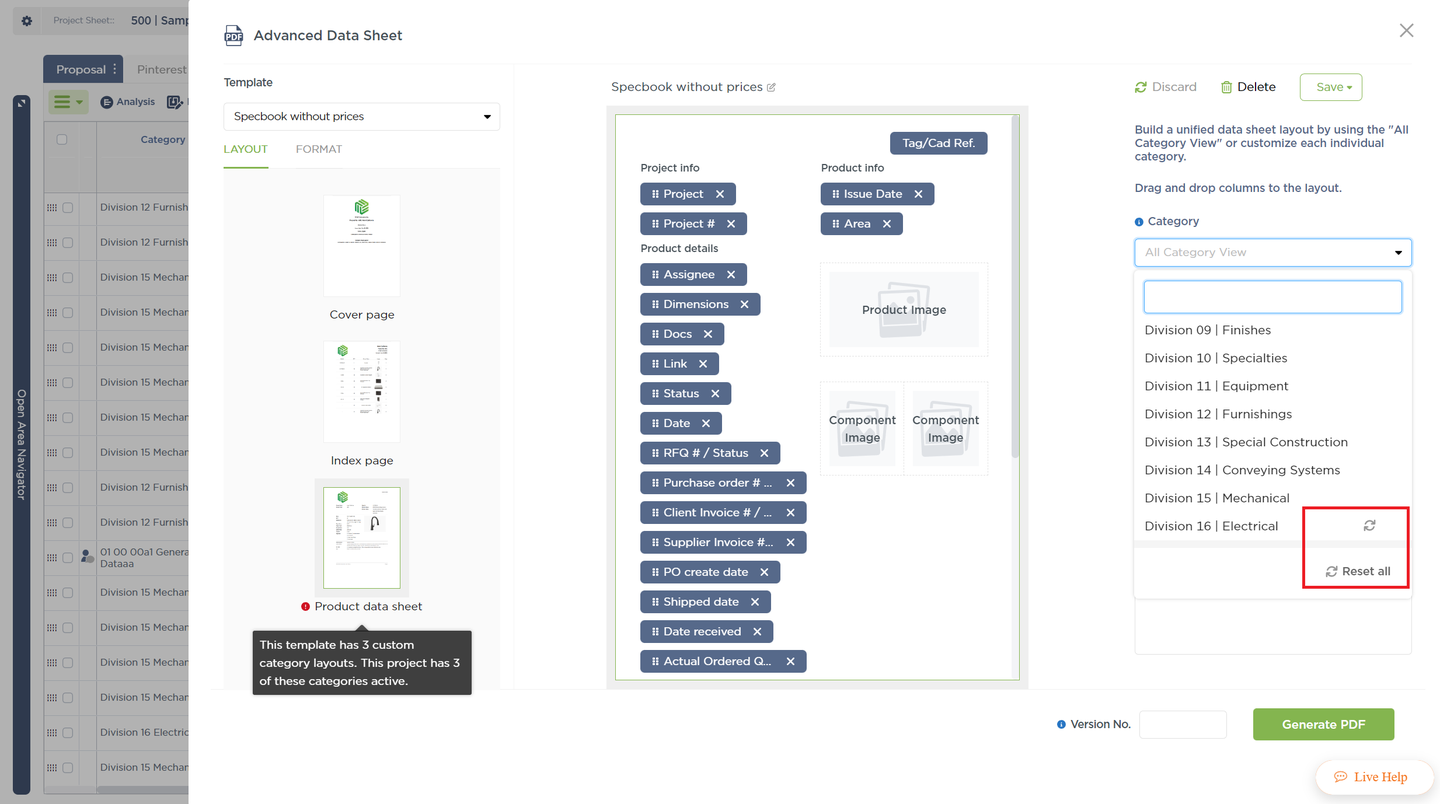You can now use templates to create frequently used spec books. This makes communicating key product information to the right stakeholders at the right time faster and easier than ever.
Please note: Templates (multiple configurations) in Advanced Data Sheet are available for teams who have templates active on the PDF Single Product Presentation reports.
Watch the video tutorial here or read more about it below.
What Does This New Feature Do?
-
Create spec book template settings in one place for your whole team.
-
Make the new & improved report accessible to the team.
-
Automatically see the last version number of a spec book you issued every time you generate a new one.
-
Set up multiple spec book templates, for communicating information to different stakeholders.
-
Use a master datasheet layout to manage what product information is displayed on the report (“All Category View”) OR
Customize the datasheet layout by category for when you need to drill down into all those super specific attributes (like “Stitches per Inch”, “Direction of Grain”, “Lumens”, “Water % Reduction” and others; I kid you not, these are real product attributes, as real as they can get, used by real people, in a real workplace to communicate real product descriptions).
-
Easily remove custom category layouts from a template.
How Do I Use It?
In 95% (or so) of cases …
On the Project Sheet, go to Reports and select the Advanced Data Sheet option.
Select a template.
Add in a Version No. and hit the Generate PDF button.
Done! 
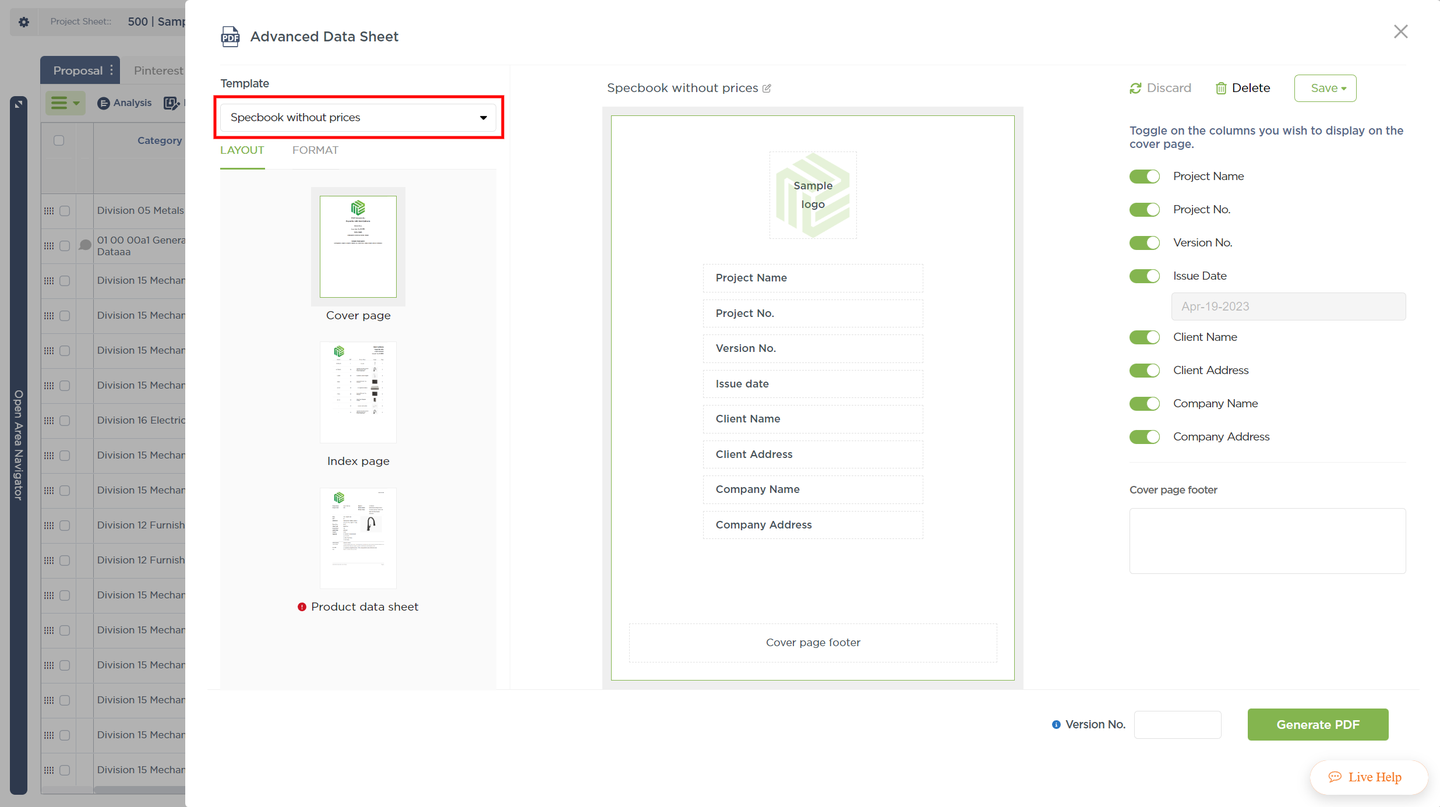
You can check out this video tutorial as well.
For those extra special, extra rare cases …
You’ll need to actually spend a couple of minutes creating the report templates based on your organization’s needs.
Navigate using the section scroller and load the layout of different report sections. Update as needed.
Once you’re all set, you can save the changes as a new template or update the existing one. Or, if you’re not that into the new report, you can simply discard the changes or even delete the template.
Report templates are a company resource. What this means: If you update or delete this template, all your colleagues will have the latest version and they may hunt you down. Or not.
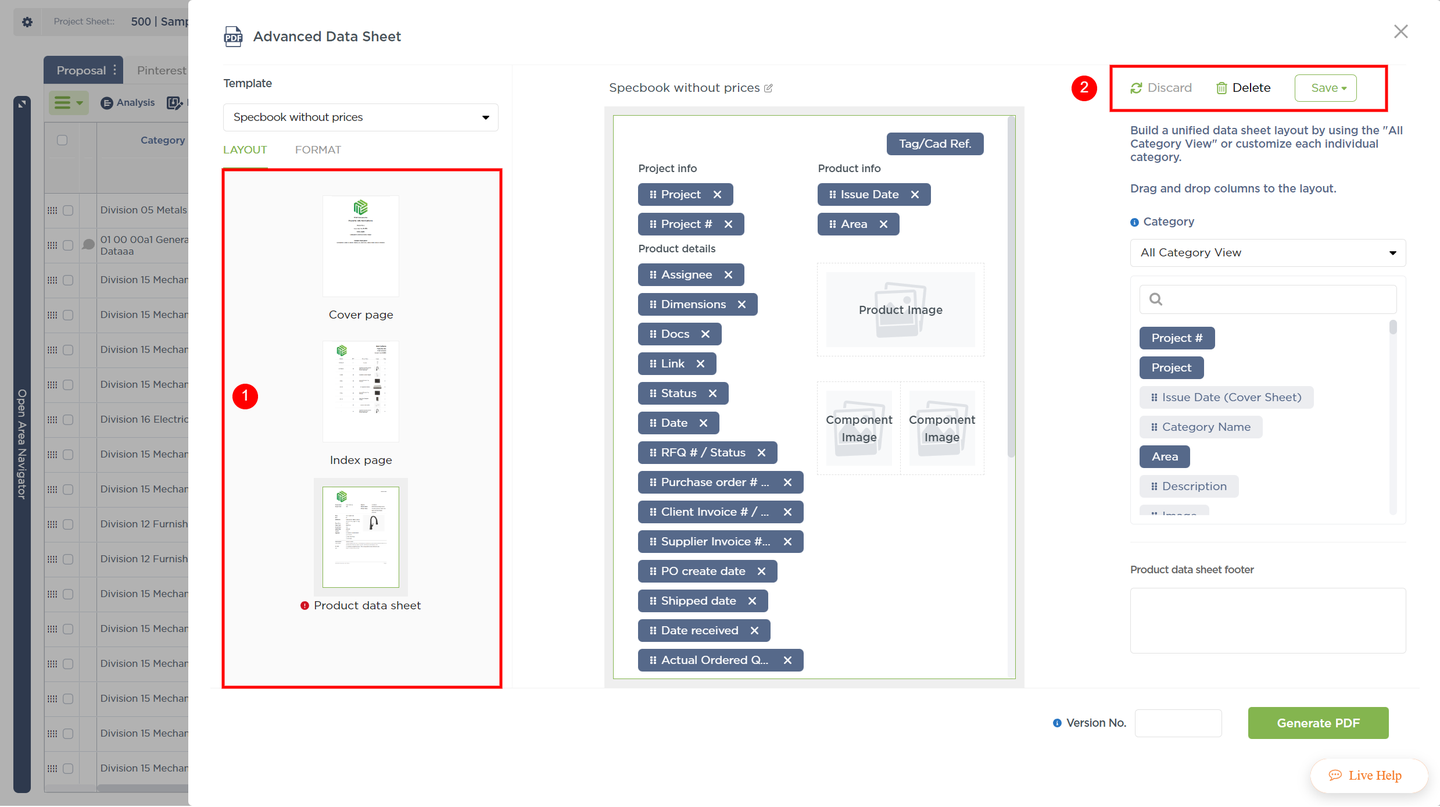
Format settings will be applied to the entire report, while Layout can be configured for each of the 3 sections of the document.
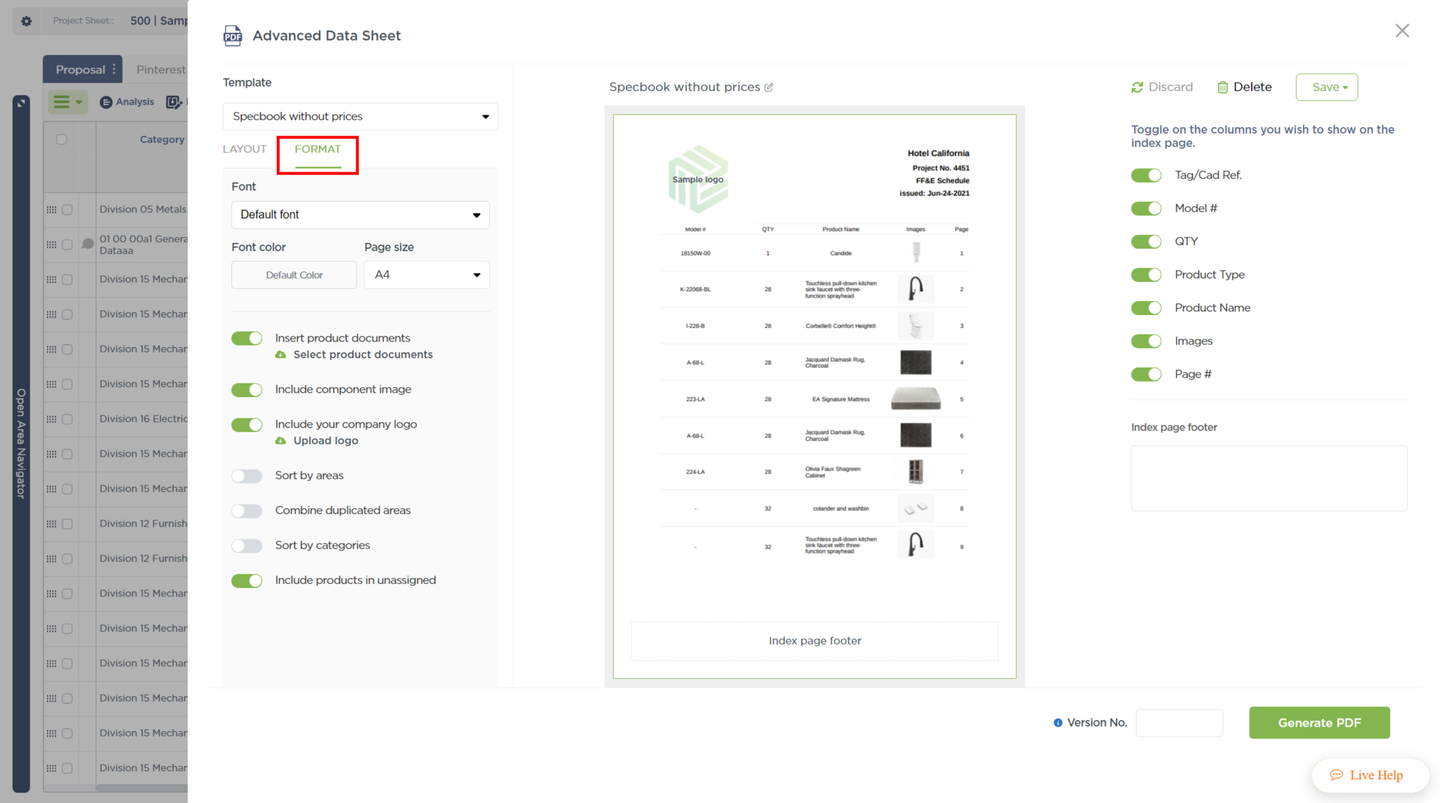
If you need to get super detailed and include extra information specific to a category, your product data sheet can be customized by category.
You’ll know when the report template has custom category layouts, and you can easily reset them to the master “All Category View”.
Remember: If a product has a custom category layout, the data sheet will be rendered using that layout. Otherwise, the master “All Category View” will be used to generate the product’s data sheet.
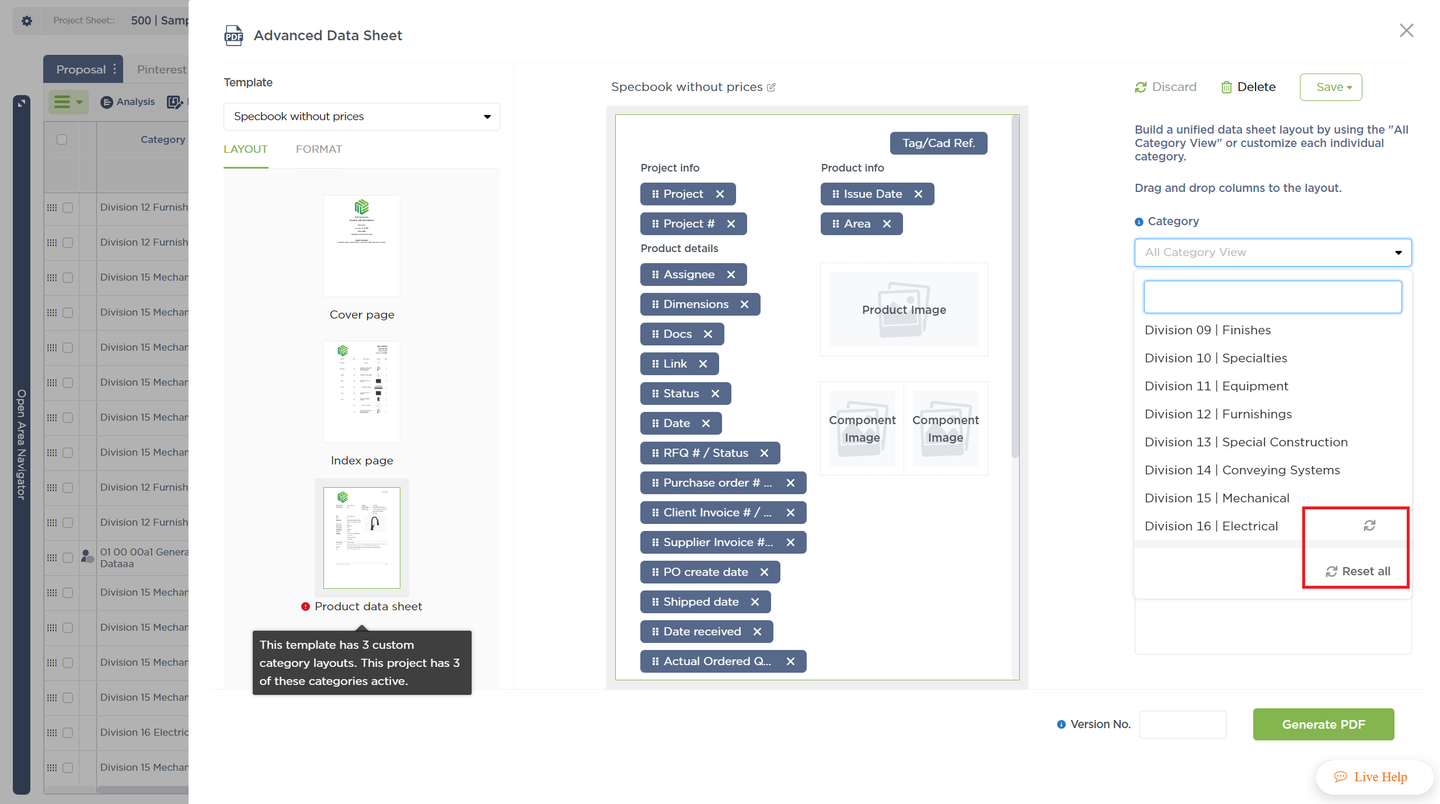
Most of your team will just select a predefined template, add a Version No. and generate the Advanced Data Sheet report.
But kudos to you for getting this far and learning how to do the nitty gritty configuration too!
Check Out The Video Tutorial:
Happy Creating!