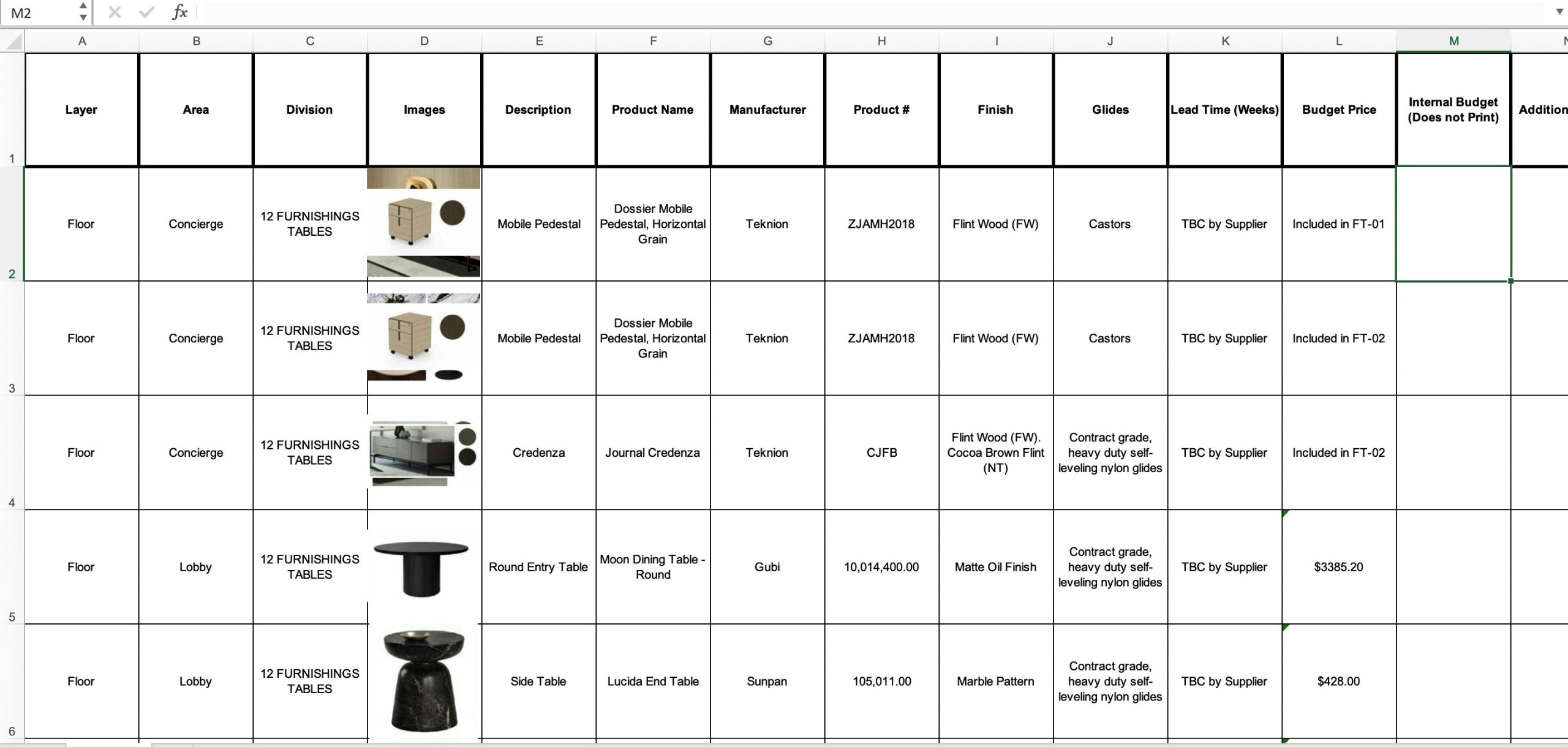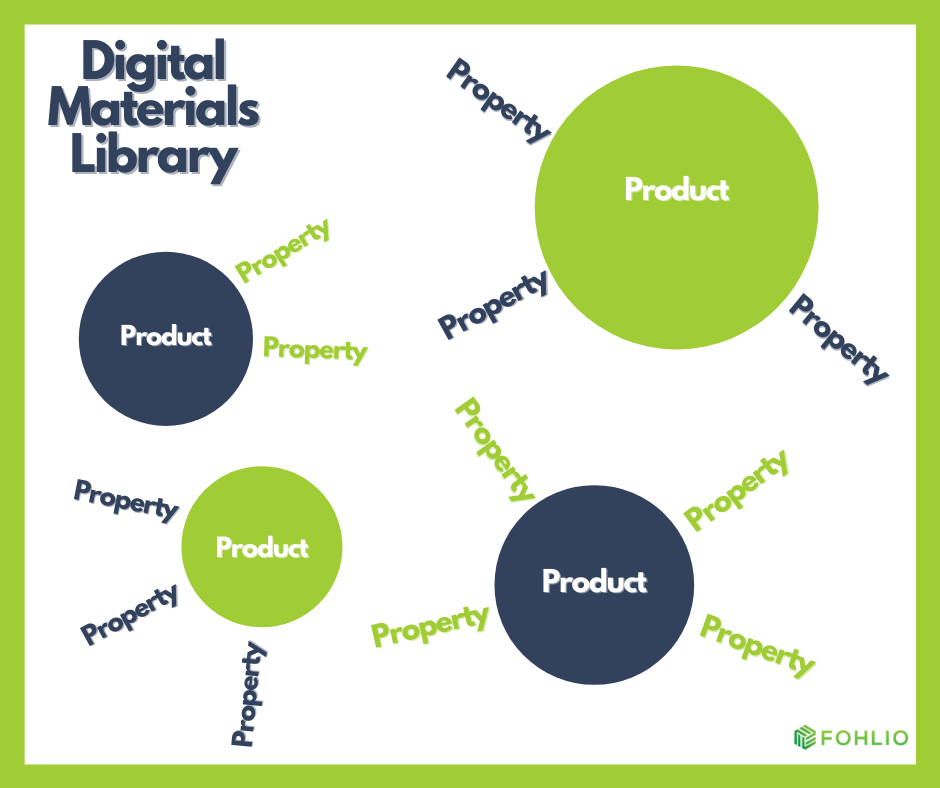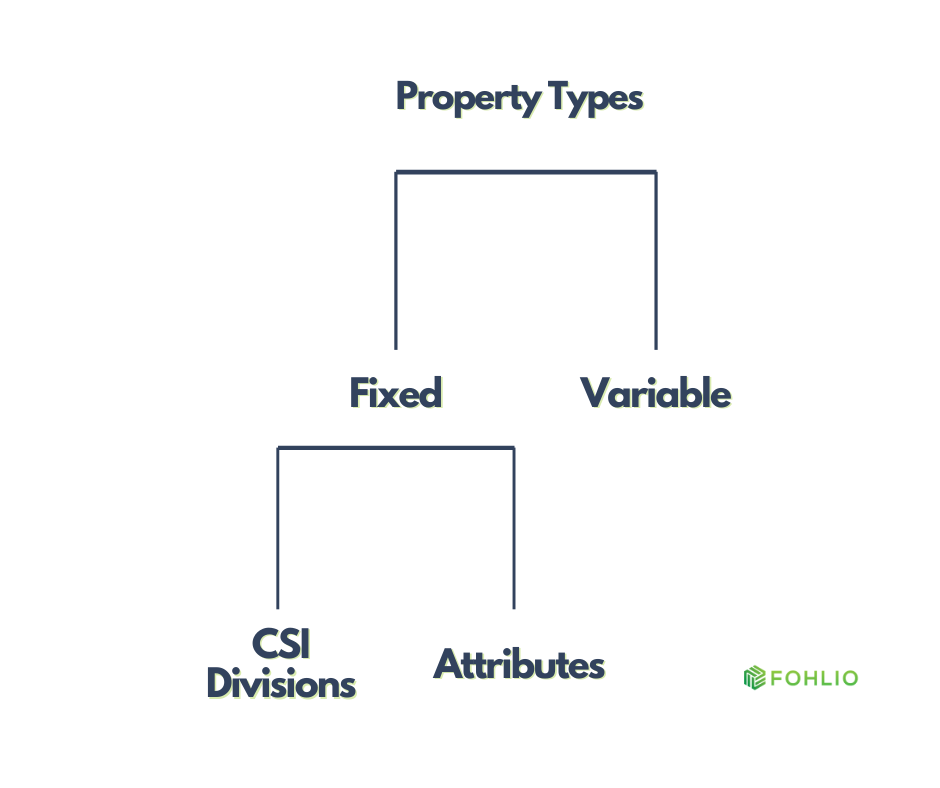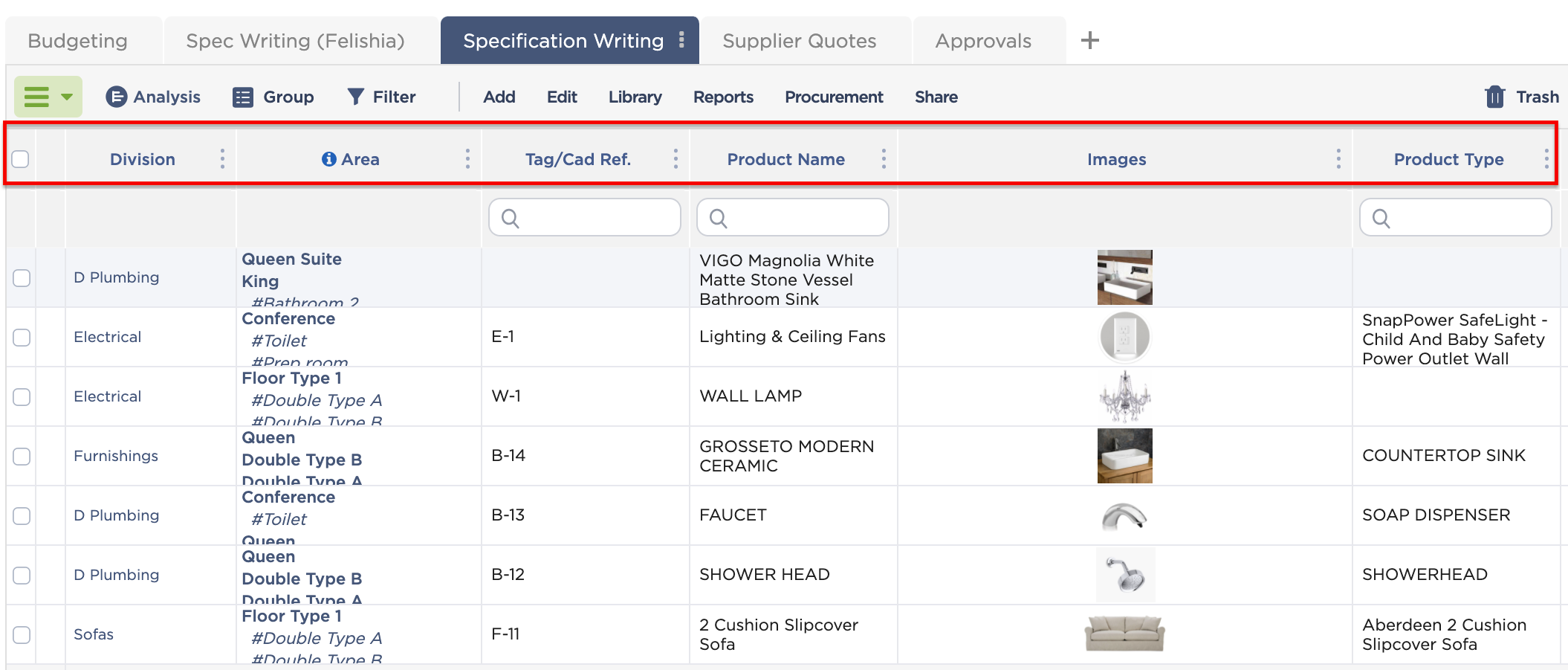Manage FF&E specification, procurement, and product data at scale. Take on bigger projects with confidence and grow your firm with Fohlio. Schedule a demo or book a consultation with one of our account managers to explore these features today.
In Part 1 of this series, we covered many of the ways an online materials library can be useful to your firm. We also went through an overview of three basic ways that your products can be sorted, filtered, and arranged.
In this section, we’re going to talk about a fundamental concept for organizing and managing your ff&e, finishes, and materials: properties.
Why It’s Almost Impossible to Organize All Your FF&E, Finishes, and Other Materials in One Database
Remember when we talked about different materials possessing different attributes: Cabinetry, for example, cannot be categorized or specified in the same way as windows.
In high-end or multi-unit projects where custom cabinetry is utilized, architects will typically select from materials like solid wood or particleboard and melamine. Then, there’s hardware like pulls, knobs, and hinges, among others.
On the other hand, windows are often categorized according to the operating system they use: sash, casement, slider, fixed, and more. These classifications are sometimes broken down further: sash windows can be single-hung or double-hung, casement windows can be awning or hopper, and so on. You’ll then have to specify the type of glass: safety, insulated glass unit, etc.
If you were to build a database of all your furniture in a spreadsheet, it would look something like this:
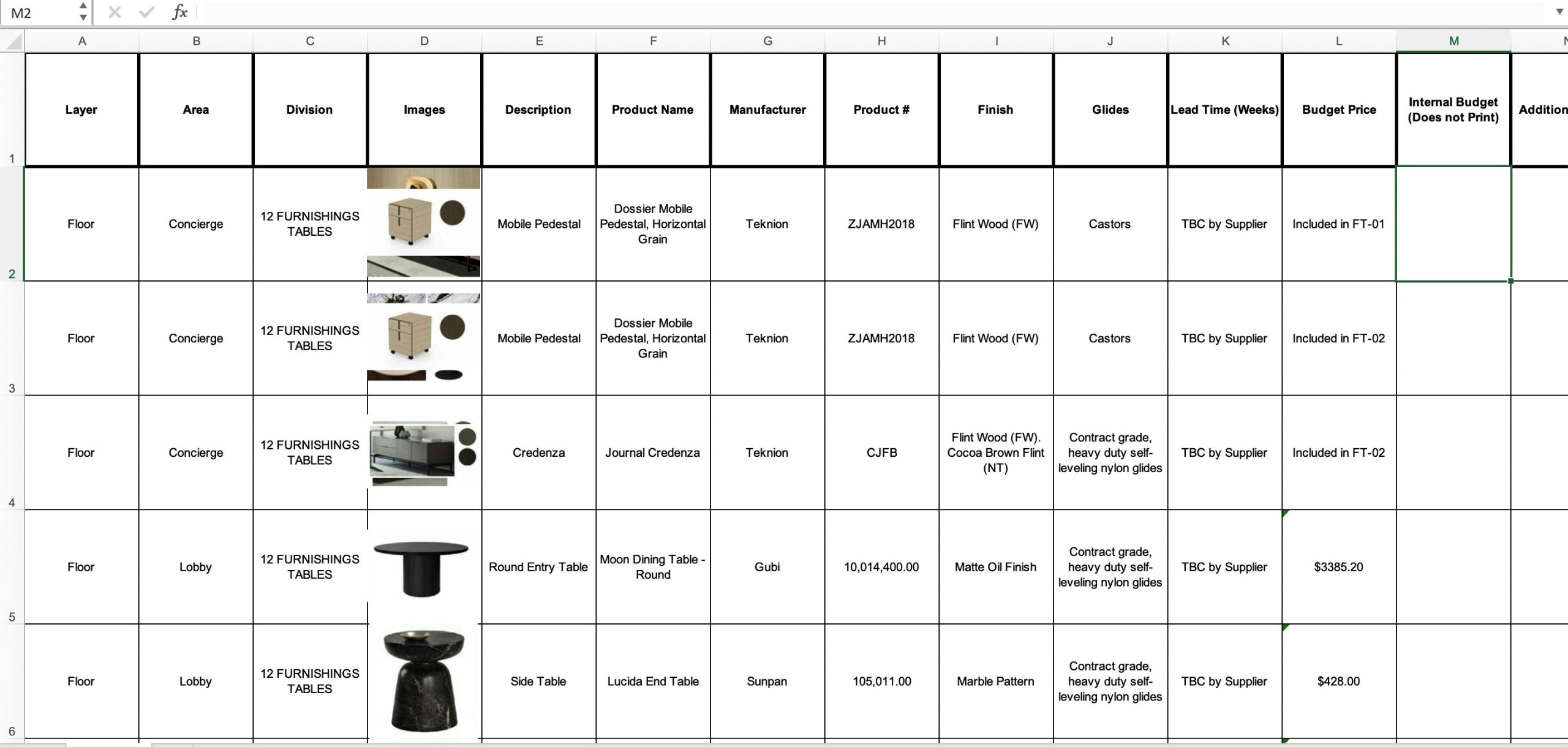
In order to add cabinetry, doors, plumbing, etc. to this database or “master list,” you’ll need more columns that will accommodate components or attributes like opacity, number of hinges, energy efficiency, and so on.
The result is hundreds of columns you have to scroll through every time you need to specify an item — it’s cumbersome and pretty much defeats the purpose of having everything in one place.
Most architects will organize different material categories in separate databases. The result is that data is scattered — and again, specification becomes inefficient.
Because of these intricacies, it’s hard to imagine having all these materials within one central location, much less a centralized and universal digital materials library.
To bring order to this “chaos,” we’re introducing the concept of properties.
Properties: Your Digital Materials Library’s Building Blocks
A property is any data associated with a product. This could be anything from name, color, dimensions, quantity, purchase order, and delivery date.
Let’s visualize: Imagine that within your online materials library, products are free-floating objects with properties attached to them.
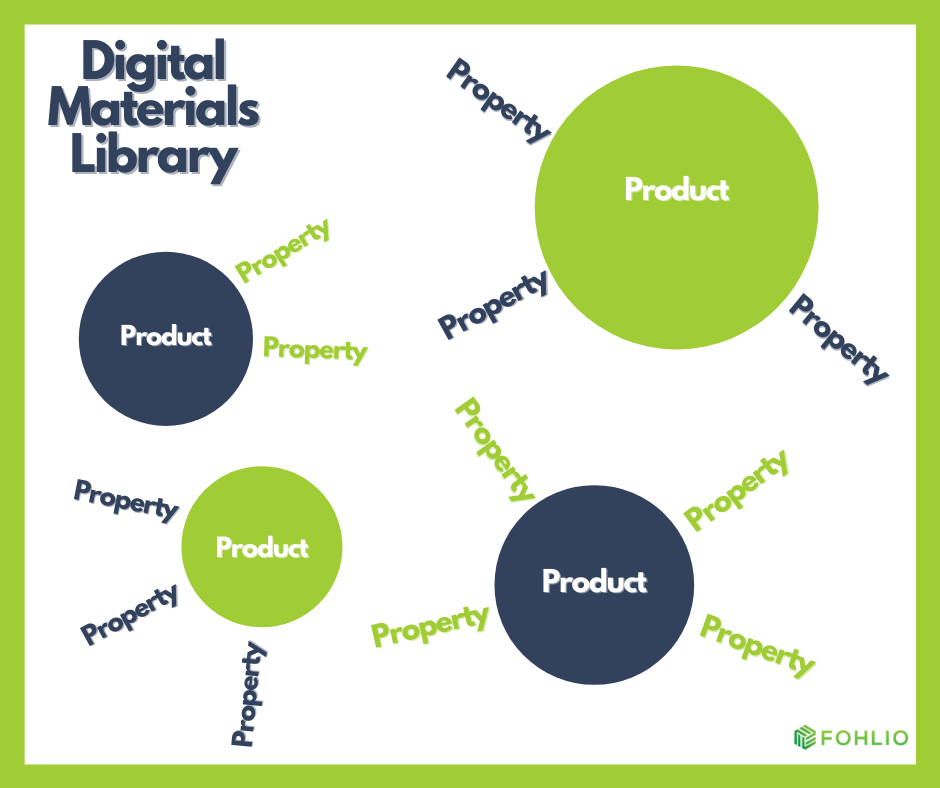
These properties are what’s going to give you the ability to sort products in any way you want.
Properties are divided into two types: fixed and variable.
A fixed property is data that is inherent to a product, and stays the same from project to project. For example: Sofa XYZ’s fixed properties could be their images, upholstery material, color, dimensions, name, and description. These properties never change (unless you modify them on purpose).
We’ll further divide fixed properties into two classifications: CSI divisions and attributes.
On the other hand, a variable property is data that does change from project to project. For example, Sofa XYZ’s quantity could be 2 in Project A, and 4 in Project B. In Project A, the Purchase Order Number they are associated with is going to be different from the Purchase Order Number in Project B.
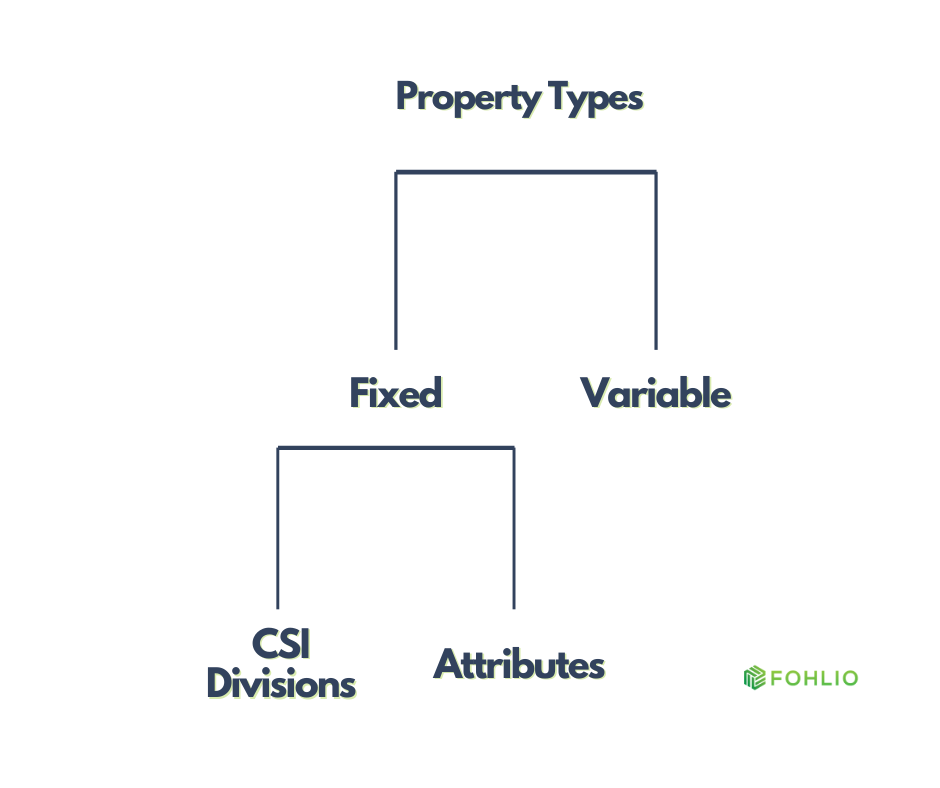
Using Properties to Sort Your FF&E, Finishes, and Materials
Properties are displayed in your Fohlio dashboard as columns.
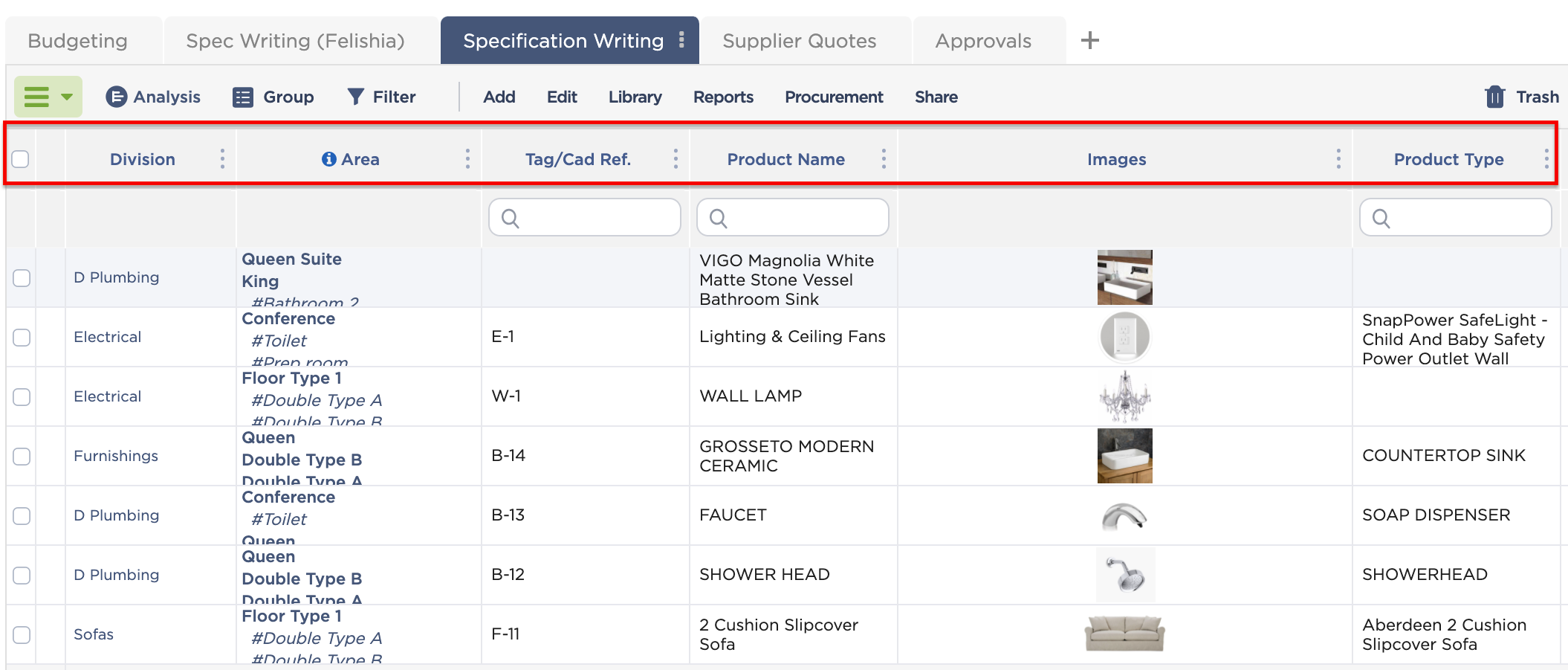
As you can see, it’s very similar to a regular spreadsheet. However, the similarities end there, because in Fohlio, you can do so much more:
- Upload a wider range of data besides, text, numbers, and images.
- Group your data into smaller, more manageable, and “themed” chunks.
- Group your products in whatever manner you want.
If we combine the concept of properties with the three organizational mechanisms we discussed earlier, then you have yourself a very powerful tool.
And so, going back to the all-too-common dilemma we posited initially, this is how your firm can store all your ff&e, finishes, and materials in one place — and still keep all that data nimble and usable.
In Part 3 of this series, I’m going to walk you through applying the concept of properties to creating CSI divisions.
Manage FF&E specification, procurement, and product data at scale. Take on bigger projects with confidence and grow your firm with Fohlio. Schedule a demo or book a consultation with one of our account managers to explore these features today.
-1.jpg)