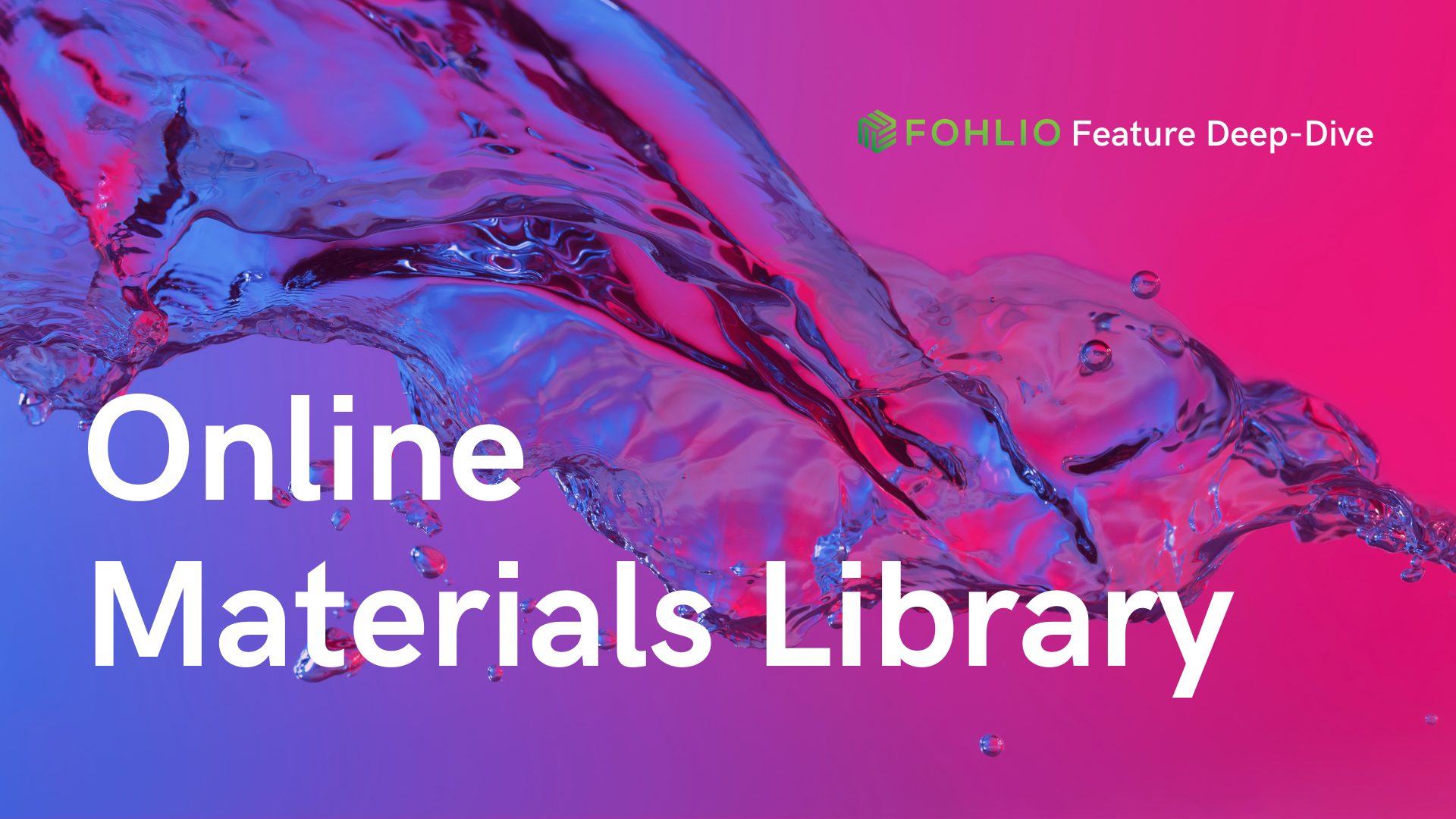Manage FF&E specification, procurement, and product data at scale. Take on bigger projects with confidence and grow your firm with Fohlio. Schedule a demo or book a consultation with one of our account managers to explore these features today.
If you haven’t yet, read Parts 1 and 2 of this series now.
MasterFormat is one of the most widely used standards for organizing specifications in the United States and Canada.
For many design and architecture firms, managing specifications according CSI divisions is going to look something like this:
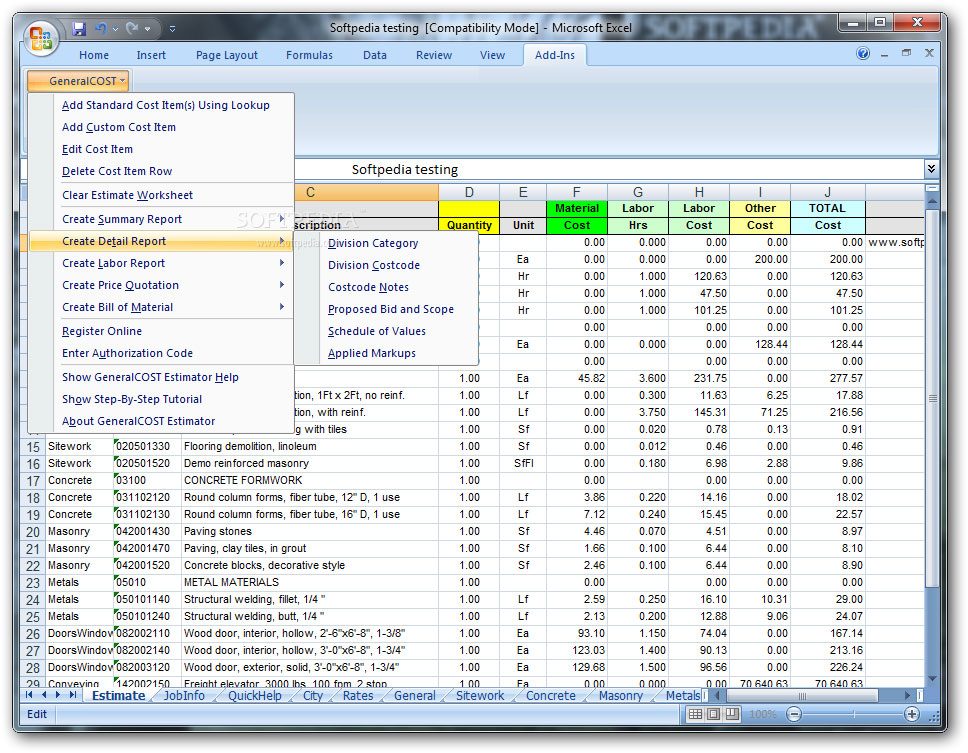
Or this:
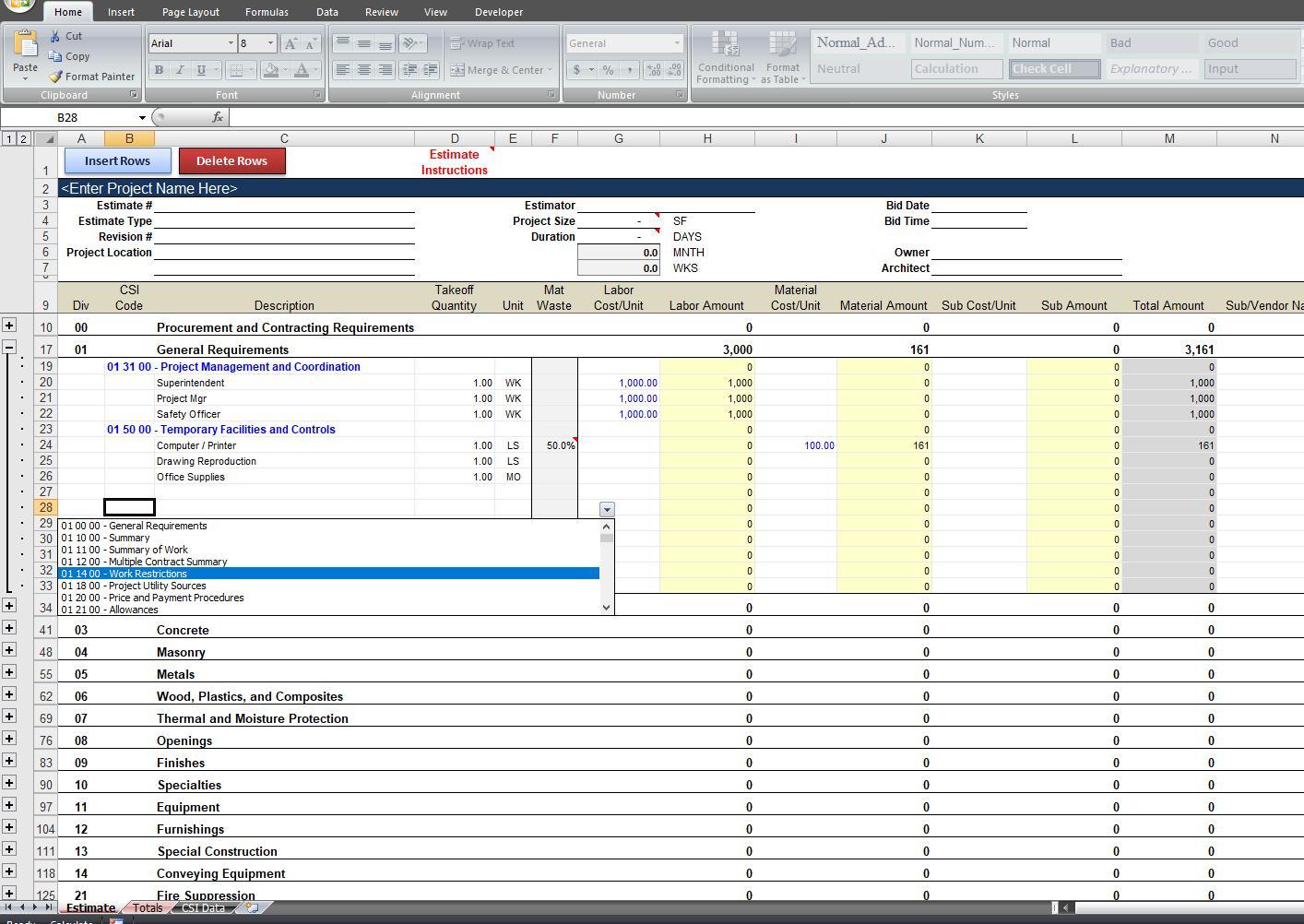
Even for seasoned professionals, this can be a bit overwhelming. More importantly, manually managing ff&e, finishes, and materials on spreadsheets is just inefficient:
- There’s a lot of room for human error.
- Too many tasks are repetitive.
- It is severely limiting.
But when you use a robust software dedicated to the needs of architects, designers, and contractors (ehem, Fohlio), you can do a lot more than just organizing:
- Allocate budgets according to CSI divisions.
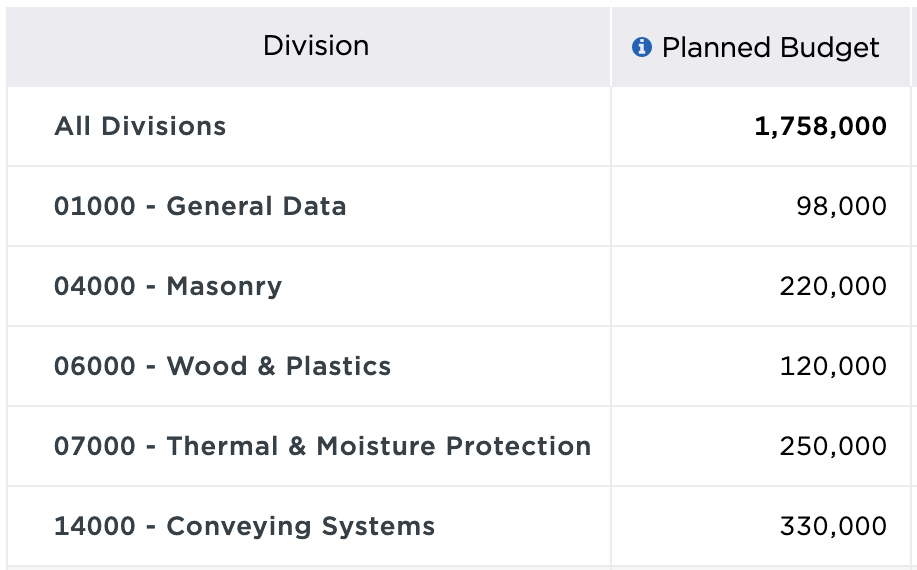
- Generate division-by-division reports.
- Track material installment statuses by trade.
And much more!
CSI Divisions: Classifying FF&E, Finishes, and Materials in Fohlio
In Fohlio, the spec division that a product belongs to is just another property. More specifically, it’s a fixed property because a product will always belong to only one division, no matter how many projects it’s used in.

Because it’s a property, it’s displayed on your dashboard as a column:
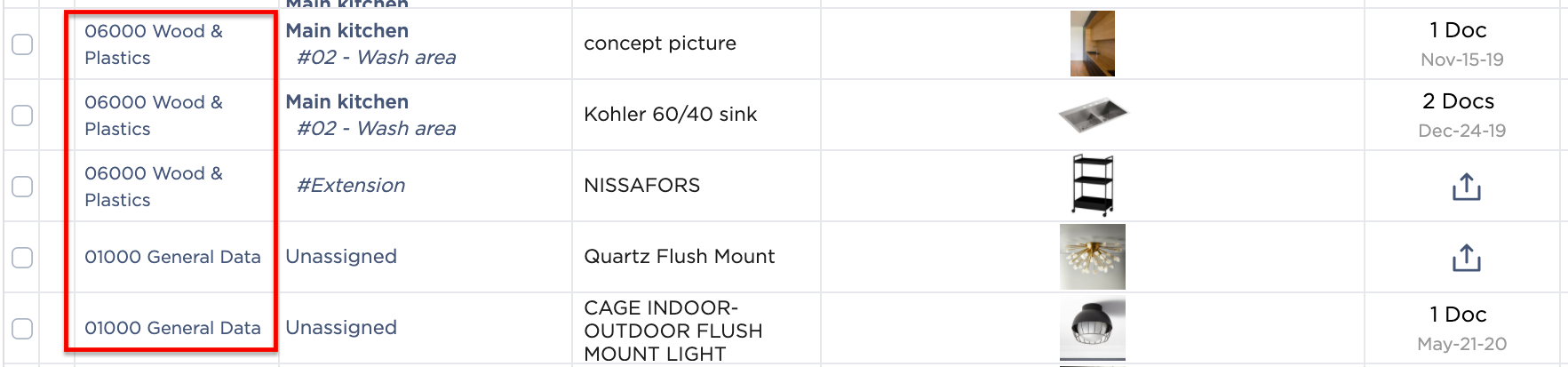
The division column is one of two permanent columns on your dashboard (the other is the area column). It is always visible, with one exception: If your project is set up to not use divisions at all. This typically happens with small projects, like a kitchen redesign.
Also in the dashboard is a drop-down menu that allows you to filter your products according to their CSI division.
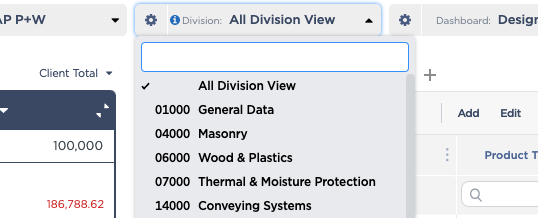
Setting Up CSI Divisions in Fohlio
Although CSI divisions is a property that is displayed as a column — just like other properties are also displayed as columns — it’s different in another regard: setup.
The decision to enable CSI divisions happens whenever a new project is created. When duplicating an existing project, the divisions simply carry over. From there, you will be able to make adjustments in “Configure Phases,” then “Specification Divisions.”
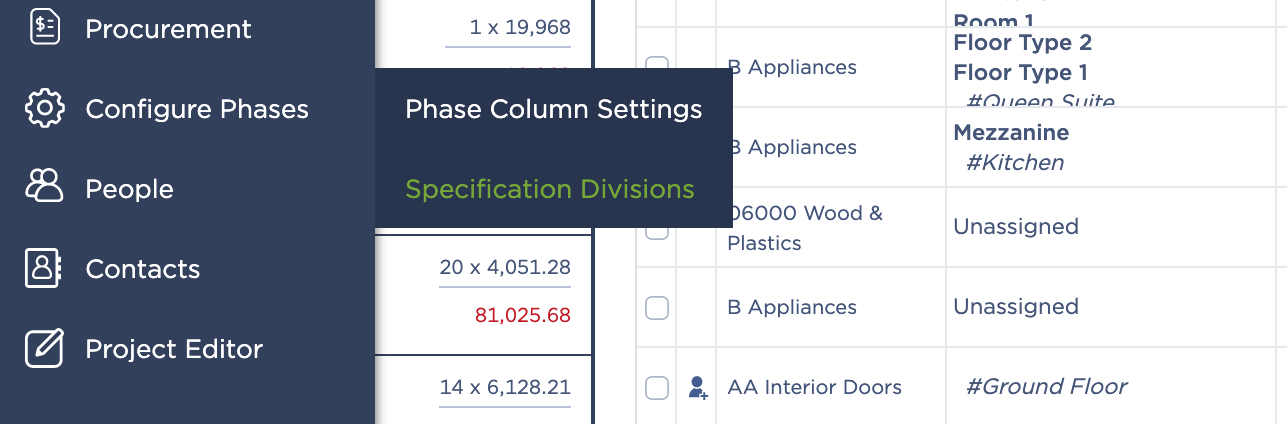
You may either add divisions or subdivisions manually, or upload a CSV file.
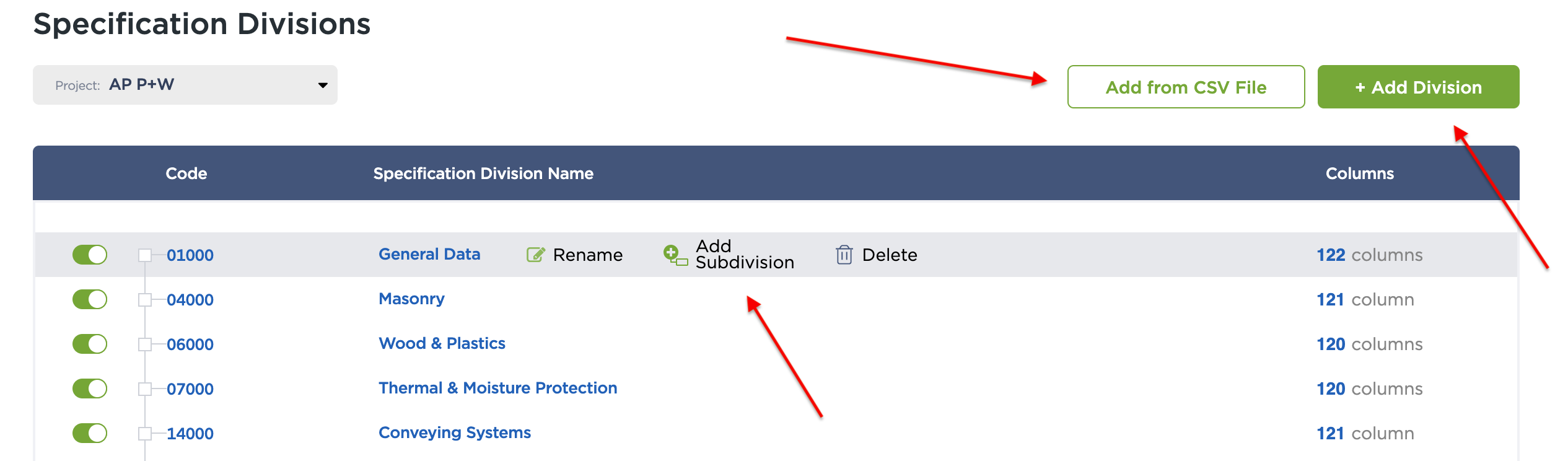
When creating a new project from scratch, however, you have the option to either not use divisions at all, or copy it from an existing project.
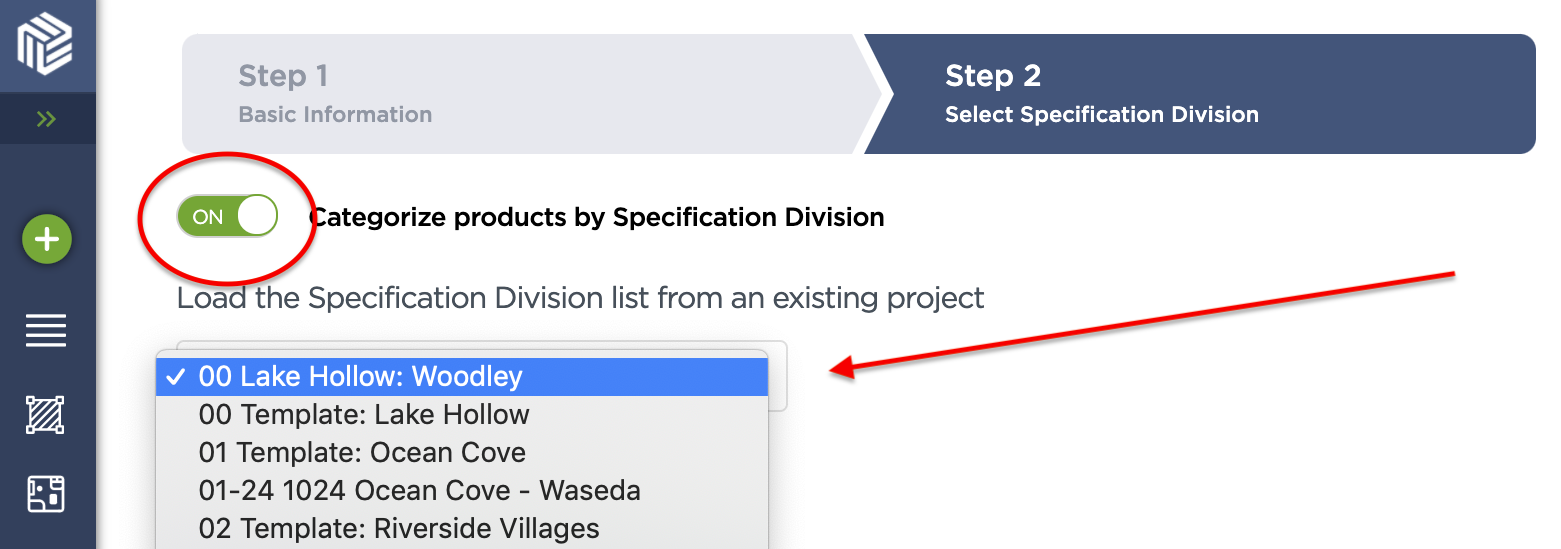
If you’re creating a project for the very first time and are wondering where to copy divisions from as you’ve never set it up before, no worries: There is a pre-loaded sample project in each account from which you can copy divisions.
It’s important to note that if you decide not to use divisions for your project, you cannot go back and add divisions once your project is created. You will need to start a new project.
From here, everything is pretty flexible and customizable. As long as you enable CSI divisions in the beginning, you will be able to make adjustments.
How to Upload FF&E, Finishes, and Materials to Your Digital Materials Library
You likely have lists of FF&E, finishes, and materials already classified into CSI divisions. Uploading them to your online materials library is easy.
First, set up a project with all the necessary divisions. On your dashboard, click “Add,” then select “Upload.”
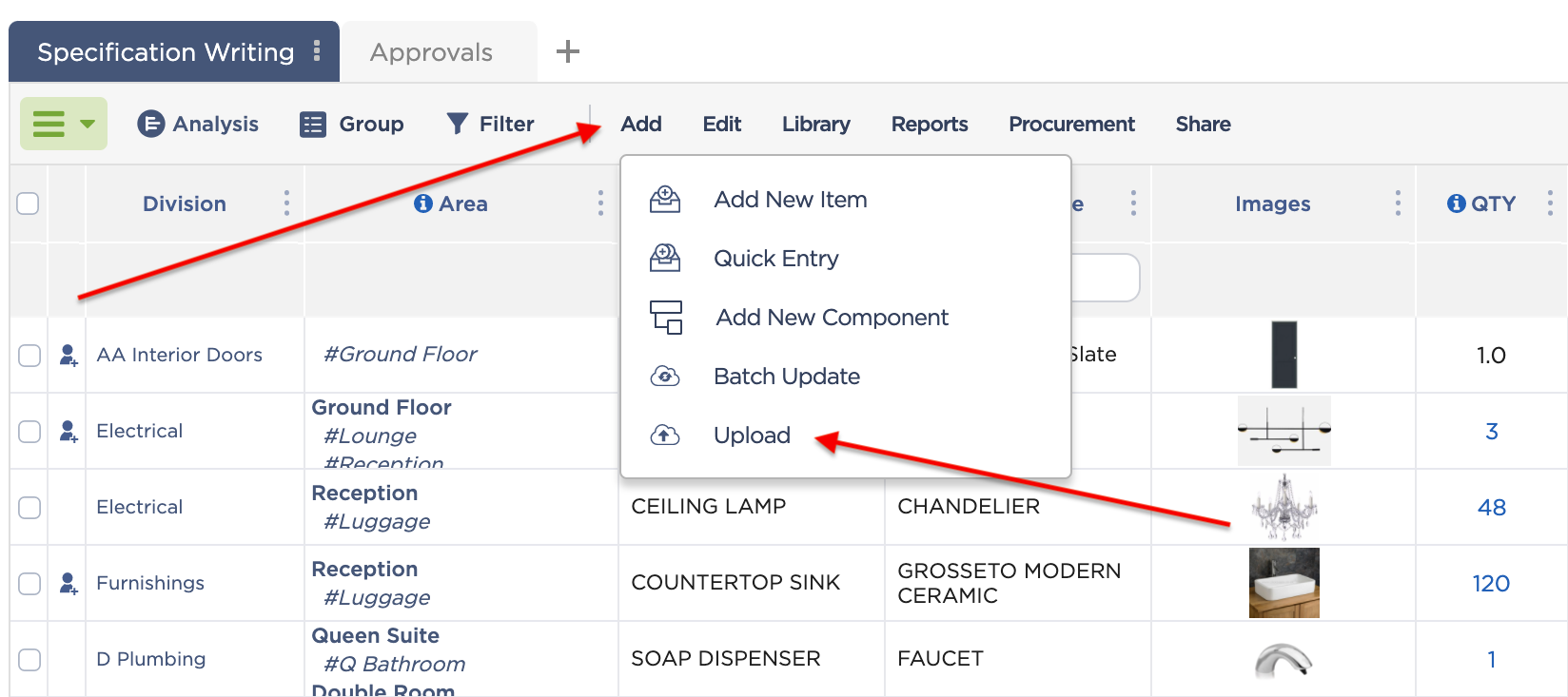
Download the template, which will be formatted as a .xlsx file. Then, paste your products into the spreadsheet, making sure the column headings match (please see Part 4 of this guide to learn more about columns). Alternatively, you can take your existing spreadsheet and rearrange the column headings to match the template.
Either way, save your file in .xlsx and then upload it. Voilà! Your products will now be in your digital materials library, ready to be specified in future projects.
Do note that images cannot be uploaded to Fohlio using this method, and you will have to add them separately.
In the next installment of this series, you will learn how to establish product attributes like color, descriptions, dimensions, areas, and more.
Manage FF&E specification, procurement, and product data at scale. Take on bigger projects with confidence and grow your firm with Fohlio. Schedule a demo or book a consultation with one of our account managers to explore these features today.